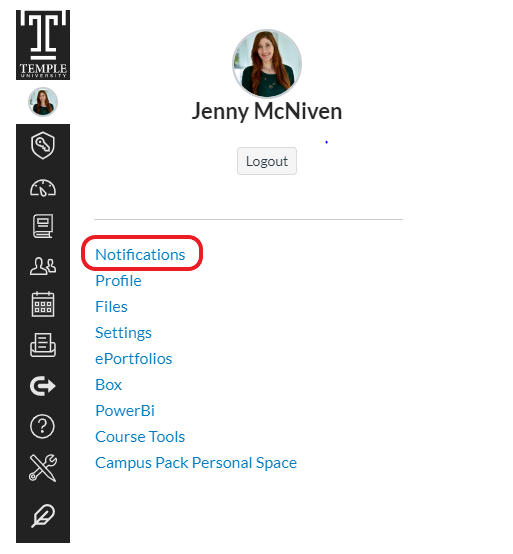Adjust your Account Settings
- Log in to Canvas and select “Account” from the Global Navigation Menu (far left sidebar menu).
- Select “Settings” under the account menu.
- Select “Edit Settings.”
- Select “+ Email Address” link on the right sidebar menu “Ways to Contact.”
- Provide your alternate Email Address and select “Register Email” in the “Register Communication” pop-up window.
- Select the “Text (SMS)” tab.
- Provide your Cell Number.
- Select your “Carrier” from the “[Select Carrier]” drop-down menu.
- Select “Register SMS.”
- You will receive a text message with a confirmation code. Enter the code in the new “Confirm SMS Number” pop-up window.
- Select “Confirm.”
- Select the “Time Zone” drop-down menu and choose the appropriate “Time Zone.”
- Select “Update Settings.”
Adjust your Notification Settings
- Log into Canvas and select “Account” from the Global Navigation Menu (far left sidebar menu).
- Select “Notifications” under the account menu.
- Select when to receive notifications for each Course Activity Notification options include:
- Notify me right away: Receive an email as soon as the Course Activity within your courses.
- Note: These notifications may be delayed by up to one hour in case an instructor makes additional changes to prevent multiple notifications in a short amount of time.
- Send daily summary: Receive an email at the end of the day for the Course Activity within your courses.
- Send weekly summary: Receive a weekly email summarizing the Course Activity within your courses.
- Notifications will be sent on Saturday’s between 3:00 PM and 5:00 PM.
- Do not send me anything: Do not receive an email of the Course Activity within your courses.
- Note: Each set notification preference will automatically apply to all of your courses. They cannot be set individually.
- Notify me right away: Receive an email as soon as the Course Activity within your courses.