If a student misses the deadline for an assignment, what do you do? Faculty often find it necessary to extend the due date for a student or to assign a different availability window altogether. Thankfully, Canvas makes this easy to do.
To assign someone a different due date for an assignment, discussion, or quiz:
- Go to the assignment you need to adjust
- Select Edit
- Scroll down the edit screen to the Assign Access box, where you have set the due date for the assignment. The original due date should be assigned to everyone in the course.
- Select +Assign To to open another box where you can set up a separate due date for students in the class
- Search for the student or students to add their names to the Assign To window
- Enter the available from, due date, and until date for the student/students
- Save the assignment settings and now you will see separate due dates have been set up for that assignment
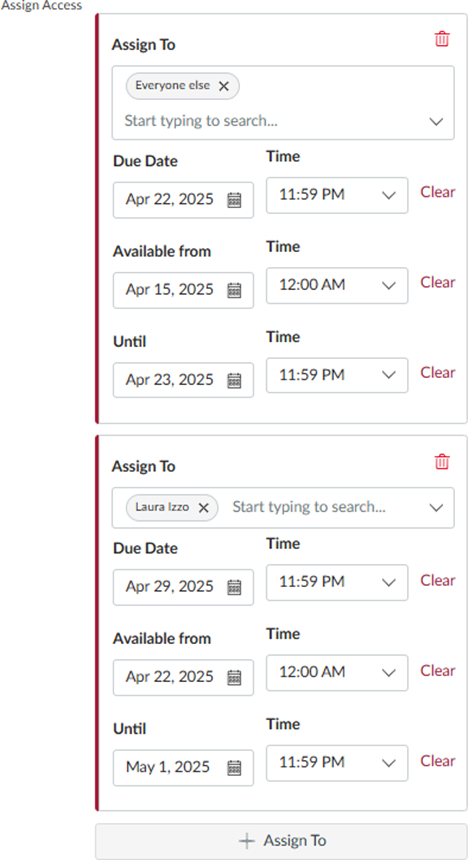
Note: If you have multiple sections cross-listed in one Canvas course, you can separate due dates for each section using the same method. Search for each section from the Assign To window to select which section you would like to assign the due date.