To start auto importing Canvas course groups in Zoom breakout rooms:
Note: Canvas groups must be created prior to this process
- Navigate to your Canvas course
- Select the Zoom link from your course navigation
- Select Schedule a New Meeting or edit your already existing meeting
- Select the checkbox for “Registration Required”

- Select the checkbox for “Require authentication to join: Only Temple Users (@temple.edu address)

- Enable Breakout Room pre-assign
- Click Import Course Groups. The course groups will automatically be added as breakout rooms
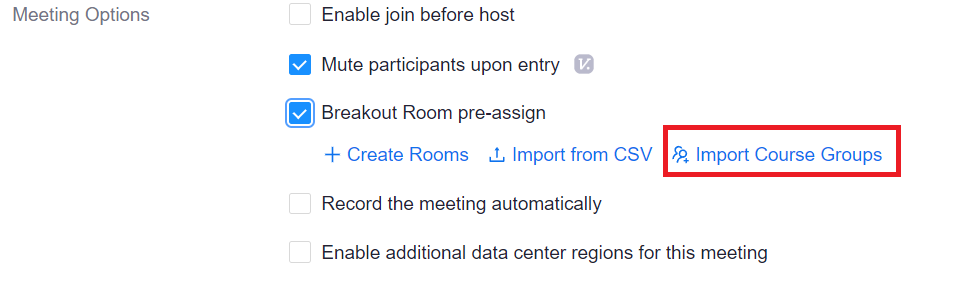
- Select “Save” on the breakout room window
- Select “Save” on the main window to save your session