What are Pages?
Like a blank piece of paper, Pages are a totally customizable area of your course where you can create whatever content you'd like for your students. Pages can include text, video, images, and links to files, assignments and other course or group content. Pages can also be linked to other pages.
Ultimately, Pages functions much like a Word Doc and can be used to house (link to) content you have created in your course (files, assignments, quizzes, discussions, other pages, etc.). Think "access point" to course content for your students that can be designed or laid out as you wish. All of the content in this portal, for example, has been built using pages.
Where to start?
As we mentioned above, Pages can function as an access point for the content within your Canvas course, so we recommend that you build your course materials (files, assignments, rubrics, tests & quizzes, discussion boards) prior to working with Pages.
Fox Online Canvas Course Template:
As a resource for Fox faculty, the Online & Digital Learning Department has set up templates for all of our online courses. The Fox Online Canvas Course Template uses Pages to organize content into a weekly structure, providing students with a weekly "To-Do-List" within each page. A standard page for each week of a course is included in the template for your convenience and provides access to the elements mentioned above.
Interested in using a template? Please contact foxonline@temple.edu to get connected with an instructional designer who will provide you with a Fox Canvas Course Template.
How can I organize my Pages? Let's use the Fox Online Course Template as an example
Icons and Navigation (optional):
We use icons along with text to indicate action items for students to do every week of the course in a consistent format. This To-Do-List includes hyperlinks (blue text) to all necessary course content such as assignments, discussion boards, and exams, as well as videos, files, and websites.
Here is an example of how our pages are laid out:
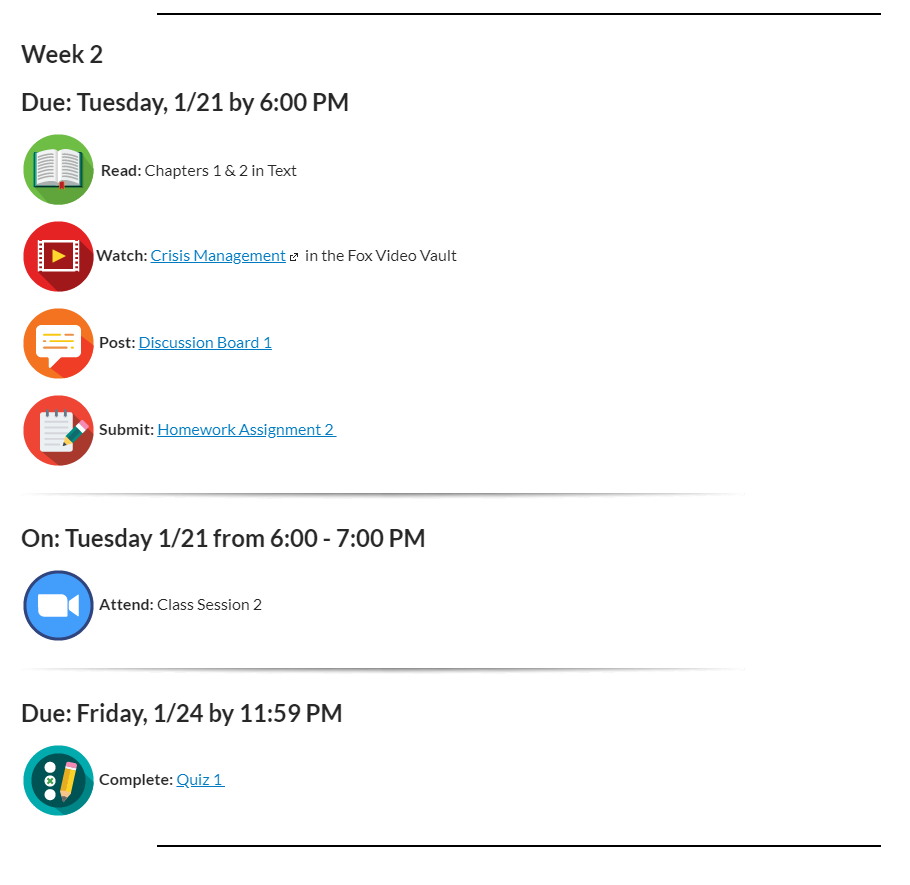
How do I customize my Pages?
Template features provided by the Fox Online & Digital Learning Department, available upon request, include:
- Home page banner (program-specific or a general Fox School of Business logo available)
- Colorful icons, prompting action for the weekly To-Do-List (read, watch, complete, etc.)
- Course navigation that is placed on every page in order to link directly to any other week in the course (similar to the navigation menu on this page)
Building Pages:
For more on creating a page, see our video on Linking Items on Pages
Front Page and Home Page:
By default, the Front Page is the landing page for your students each time they enter your course. In the Fox Online Canvas Course Template, the Front Page provides students with both an overview of the course and navigational links to other areas of your course. If your course's Home page is set to Modules by default, you can change it to your designated Front Page by selecting Choose Home Page from the right-hand side of your course Home page and then selecting Pages Front Page.
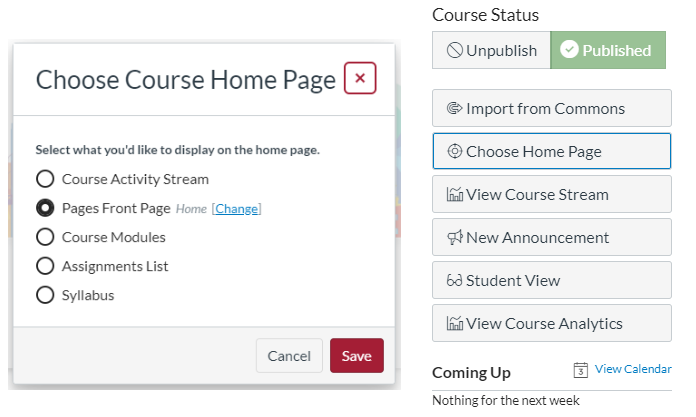
You can also check out the Official Canvas Community Guides on Pages: