As a best practice, you should 1st create Assignment Groups before adding your assignments in Canvas
- Select the "Assignments" tab from your Course Navigation menu
- Select "+Group"
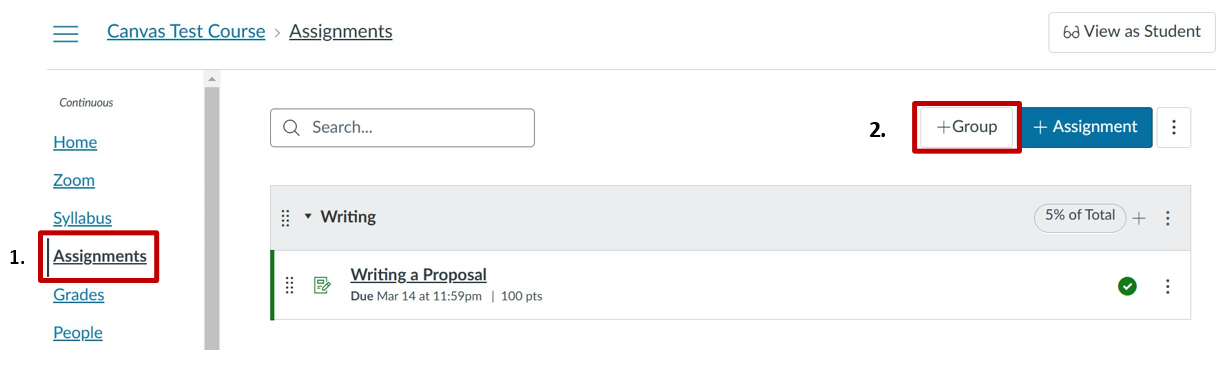
- Create and name each assignment group
- Input the percentage this group of assignments is worth towards the total grade
- Select "Save"
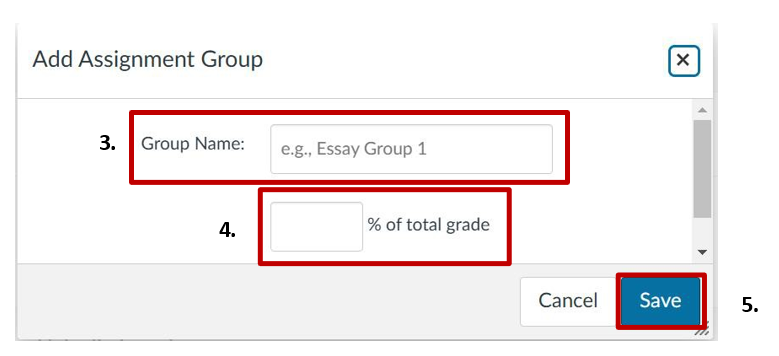
Once you create all assignment groups, you'll need to add Assignment Group Weights
- Select the three dots next to the blue "+ Assignment" button and select "Assignment Group Weight"
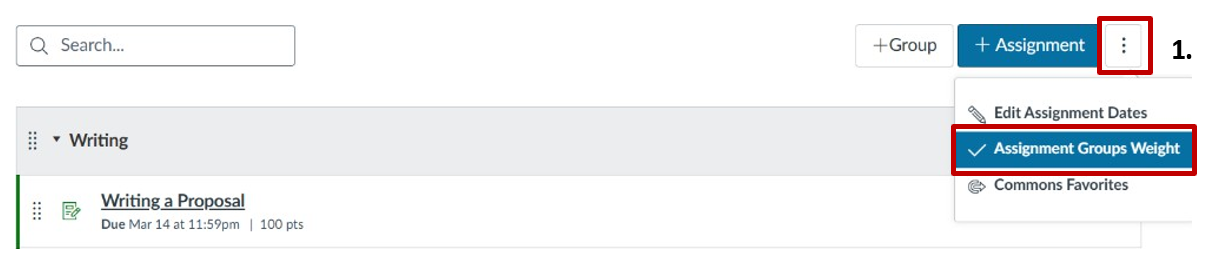
- Weigh your Assignments based on your grade breakdown (should match Syllabus)
- Select "Save"
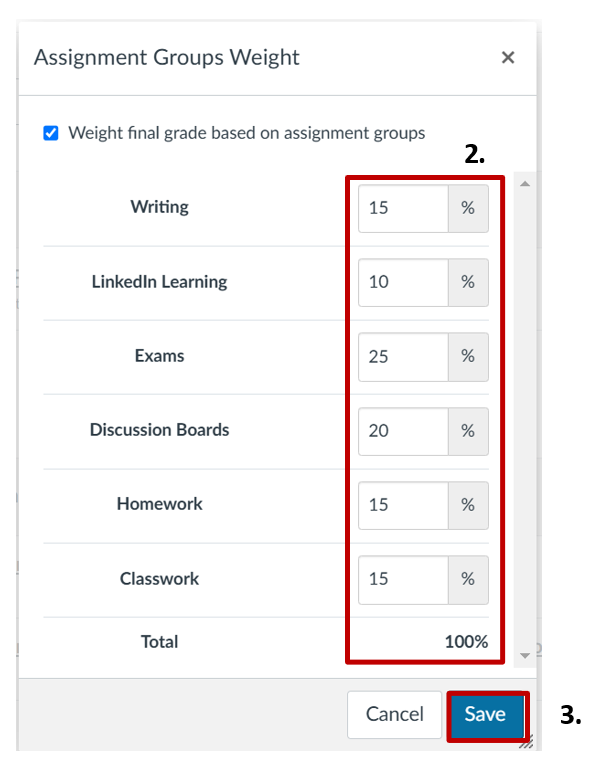
Adding Assignments to Assignment Groups
Your assignments can be grouped by category, project, or whatever convention makes sense to you. If you'd like to add an assignment to a specific group, select the "+" button for that group and the assignment you create will be added to that group. You can also move assignments to a different group by dragging and dropping (select and hold the 8 dots) within the Assignments tab.
