Creating your Course Shell in Canvas
You know what courses you're teaching in the upcoming semester, but they aren't showing up in Canvas yet. How can you create your course shell?
- Select Course Tools from the Global Navigation Bar
- Select Banner and find your course from the list
- Select the Blue + Sign
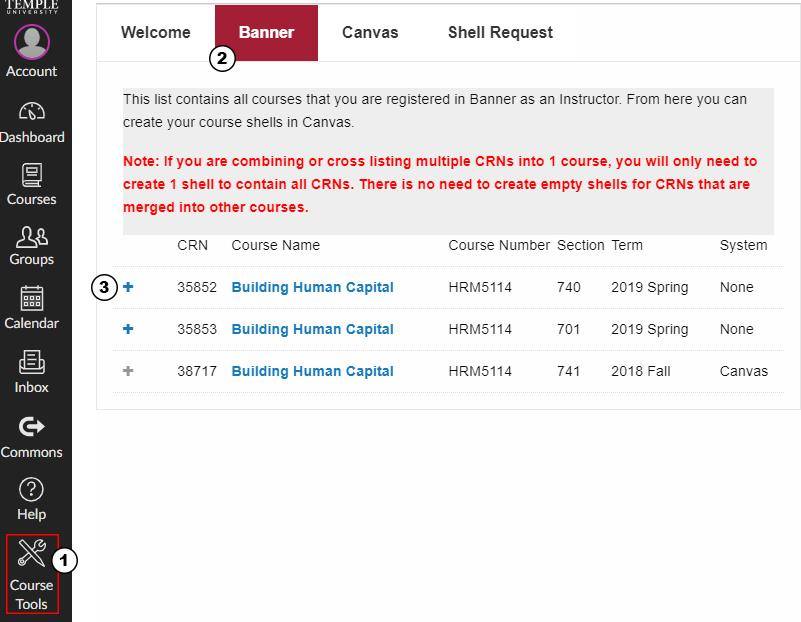
- Select the blue Create button on the next page.
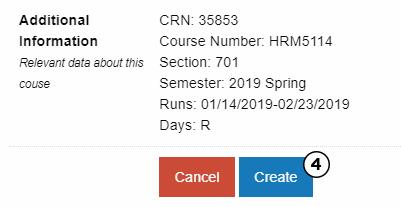
Adding Multiple CRNs to your Canvas Course
There's no need to create two separate courses for each CRN associated with your course. Instead, combine them into one course. Here's how:
First, you must Create Your Course Shell in Canvas with one of the available CRNs. Once you've done that, continue to the steps below:
- From the Course Tools section of the course, Select the "Canvas" tab
- Find your course that you have already created and then select the gear icon to the left of the course name
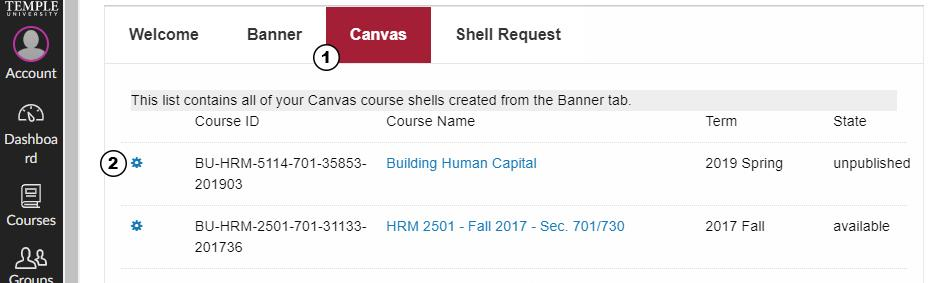
- Next to "Associated CRNs", select the green + symbol
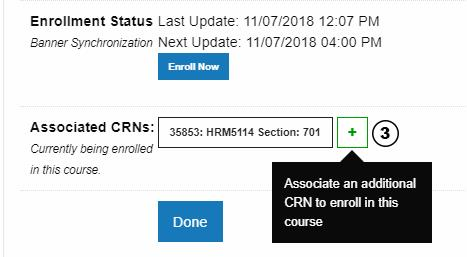
- Select the additional CRN
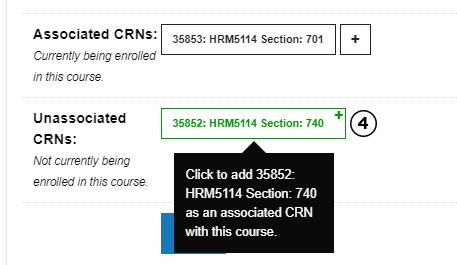
- Select Enroll now
- Select Done