Temple University offers free, unlimited access to LinkedIn Learning, an online library of high-quality instructional videos on the latest software tools and skills. To access LinkedIn Learning, go to http://linkedinlearning.temple.edu, and then log in with your Temple AccessNet username and password.

Explore skills and learning paths under Business, Technology or Creative categories.
LinkedIn Learning Business Topics:
- Business Analysis and Strategy
- Business Software and Tools
- Career Development
- Customer Service
- Diversity, Equity, and Inclusion
- Finance and Accounting
- Human Resources
- Leadership and Management
- Marketing
- Professional Development
- Project Management
- Sales
- Small Business and Entrepreneurship
- Training and Education
Once a LinkedIn Learning course is decided upon, you can create an assignment in Canvas that will link to the course and update student scores as they complete certificate(s) or course(s).
To sync a LinkedIn Learning course in Canvas as an assignment:
- In your Canvas course, select the "Assignments" tab.

- Select the "+ Group" button to create and assignment group for LinkedIn Learning courses or certificates.
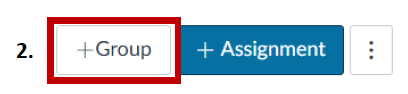
- Give a title and grade percentage to the Assignment Group. (0% can be assigned if the LinkedIn Learning courses or certificates will be optional for students.) Select "Save".
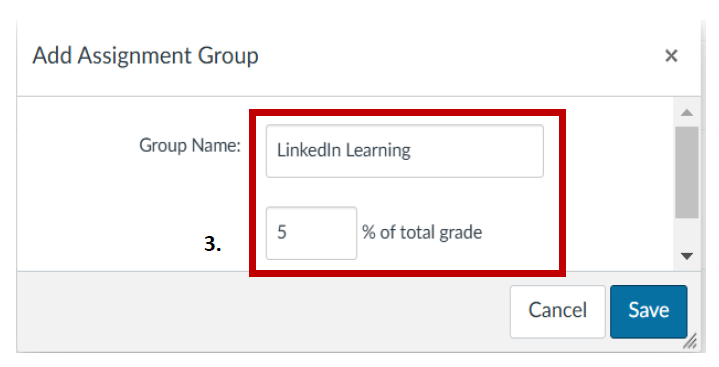
- Select the "+" button on the right side of the LinkedIn Learning
Assignment Group. Give a name for the assignment (If the course is
called “Writing a Proposal” you can use that title) assign a Due Date
with time, and points.
- Select "More Options"
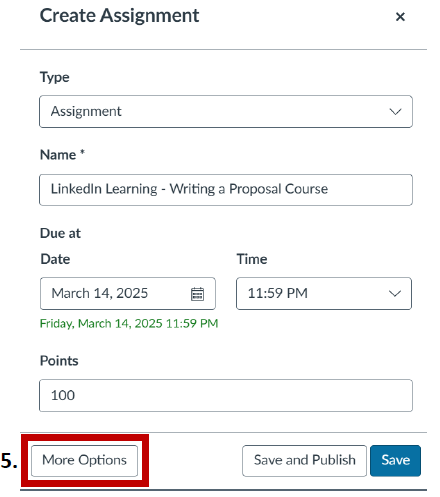
- Scroll down and select "External Tool" from the drop-down menu for the Submission Type.
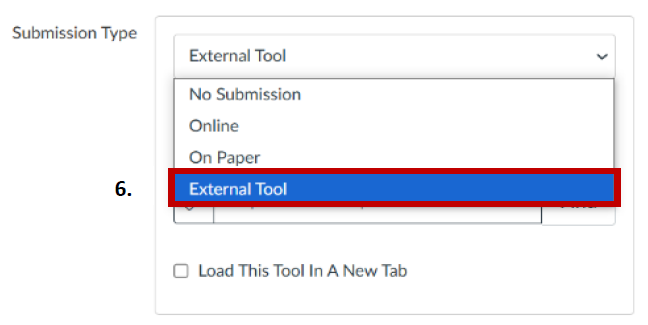
- Select "Find"
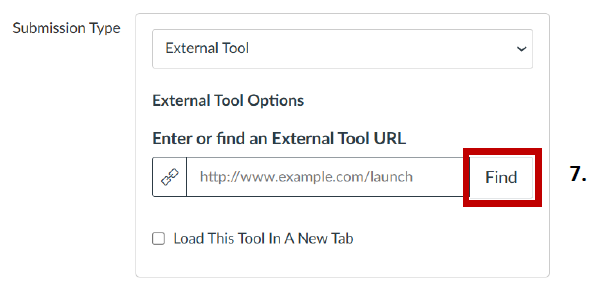
- Scroll down until you see "LinkedIn Learning" and select it.
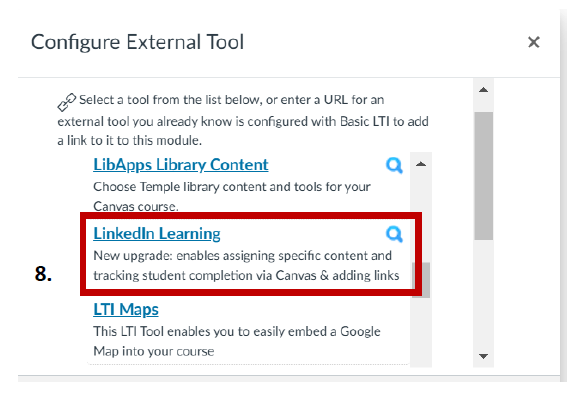
- Type in the course name in the search box, or search through recommended skills.
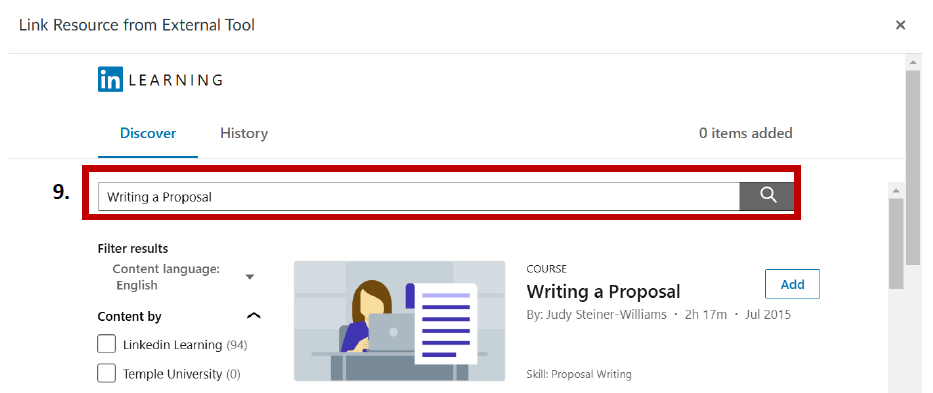
Once you have found the course, select "Add". You will then see "Successfully added" appear in green under the course name.
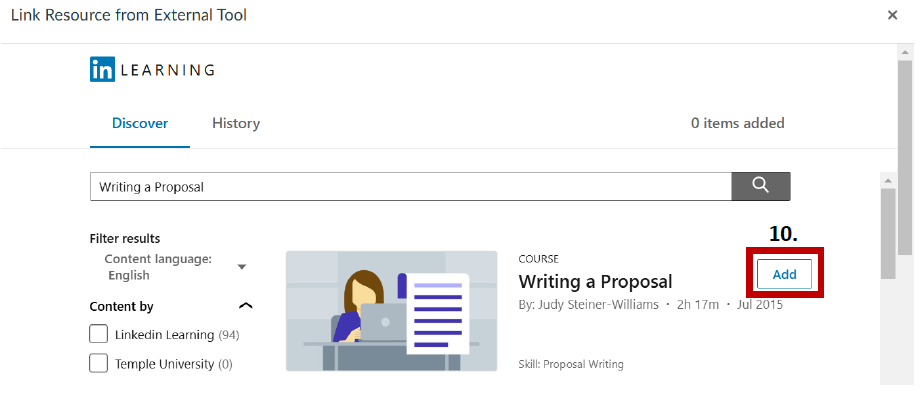
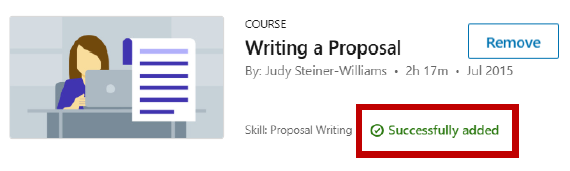
- Select "Confirm" on the bottom right of the page.
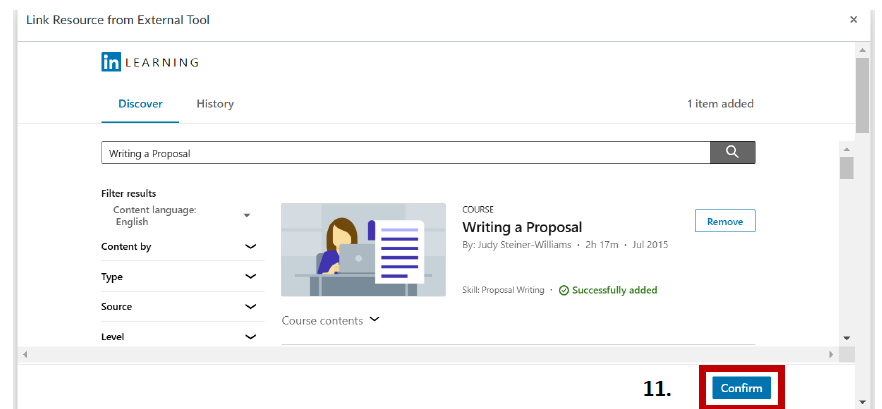
- The URL should autofill and then you can select "Select".

- If you have not already, assign the Due Date and Time, and select "Save & Publish"
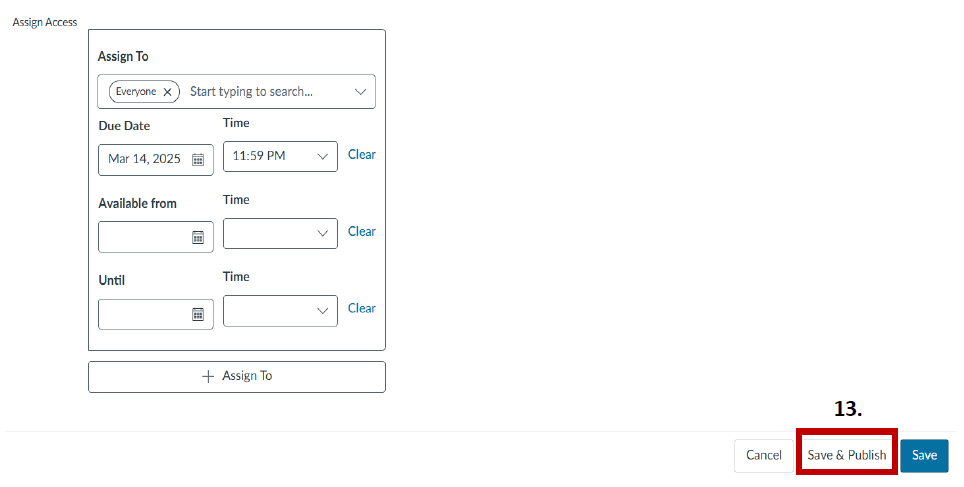
- The description for the course will auto-fill in the Canvas Assignment. If you go to the “Grades” tab you will now see the LinkedIn Learning course in a column. The grades for students will automatically sync with the gradebook as students finish the course or certificate in LinkedIn Learning.
Note: Students must login with the Temple AccessNet Username and Password.