What is a Discussion Board?
The Discussions tool is a collaboration tool for conversations that occur outside of the classroom. Discussions provide a forum for interactive communication among students or groups of students. Students can post text, video, audio, and attach files to contribute to the discussion.
Creating a Discussion Board
- Select "Discussions" from the course navigation bar
- Select "+ Discussion"
- Enter a topic/discussion prompt and adjust the discussion board settings
- Select "Save"
Discussion Board Settings
As with all assignments, you have several options when designating the settings for a discussion board.
Note: The default settings you will see when creating a new discussion board will be for an Ungraded Discussion. You must check off graded for this assignment to appear in the gradebook.
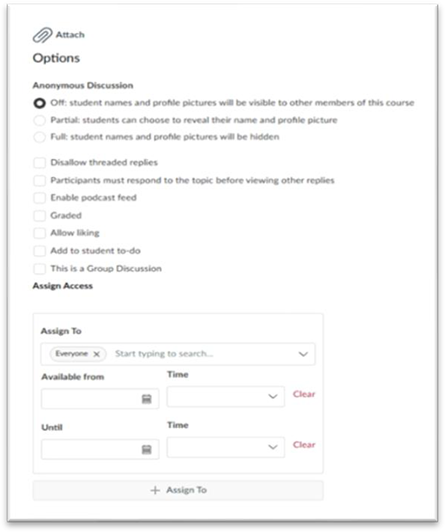
Anonymous Discussion Options:
Off: Selected by default; student names and profile pictures will be visible to other members of this course.
Partial: Students can choose to reveal their name and profile picture.
Full: Student names and profile pictures will be hidden.
Disallow threaded replies: If you do not want students to be able to reply to other students' posts, you will need to select this setting.
Participants must respond to the topic before viewing other replies: if you do not select this setting, students will immediately be able to see and read all other student posts before making their initial contribution.
Enable podcast feed: It is possible to create or upload audio media to a DB thread and create a podcast feed based on these recordings that students can download or listen to using podcasting platforms.
Graded: a discussion board does not have to be graded, but if you select this option it will expand your settings screen to allow you to enter the point value, assignment group, and due dates for the DB.
Allow Liking: select this option to allow students or graders (like an ESP) to like posts.
Add to student to-do: This is a good option if you have an ungraded DB that you would still like to be completed by a certain date. This will add it to the student's to-do list.
Group Discussion: Select this option if you have created Discussion Board Groups and would like a DB to be separated into distinct groupings of students.
Available from and until dates: for a graded or ungraded discussion, you can designate an availability window during which it is available and after which it is no longer available.
Graded Discussion
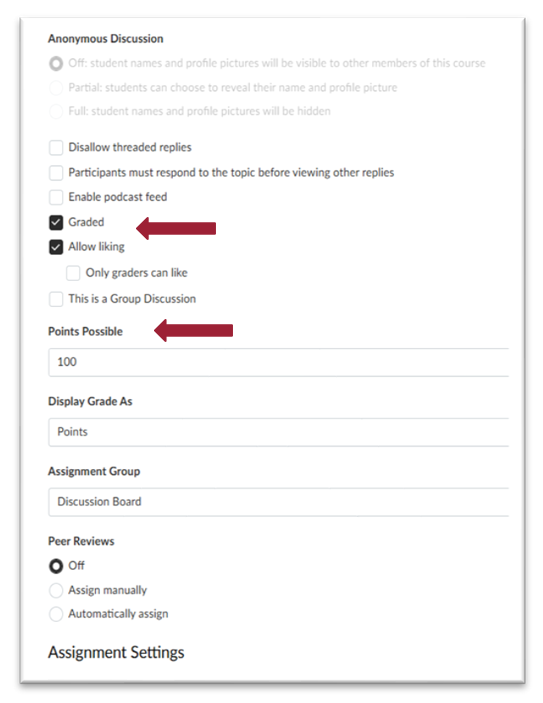
If you select "Graded" in the DB settings you will see the expanded options for graded discussions
Peer Reviews: Available only for graded discussions.
Assignment Settings: for a graded discussion you have the option of setting a due date, available from date, and until date just as you do for all graded assignments