Designating a Home Screen for your Course
When students enter your Canvas course they are, in a way, stepping into your classroom. You should give some thought as to what you would like to greet your students when they enter your class. The desktop version of Canvas uses the Modules screen as the default Home page of every course, so if you are creating a new course shell this is what you will see when you first enter your course.
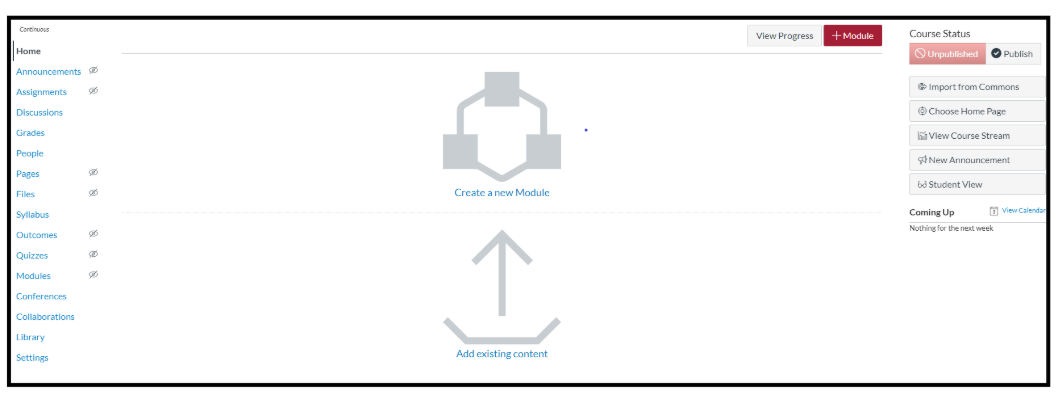
Modules
If you are planning on using Modules as your Home screen then you can get started building your Modules and your Home screen will remain as is. To help students navigate your Canvas course, try to provide order or direction within the layout and design of your Modules. Read our Guide about creating and using Modules for more on how to layout your Modules.
Using a Home Page
Another option for your Home screen is to create and designate a page to serve as a landing area for students that can be customized as you like. In Fox Online courses, we use a Home page that greets students with basic information about the course and a navigation menu allowing students to select which part of the course they would like to go to.
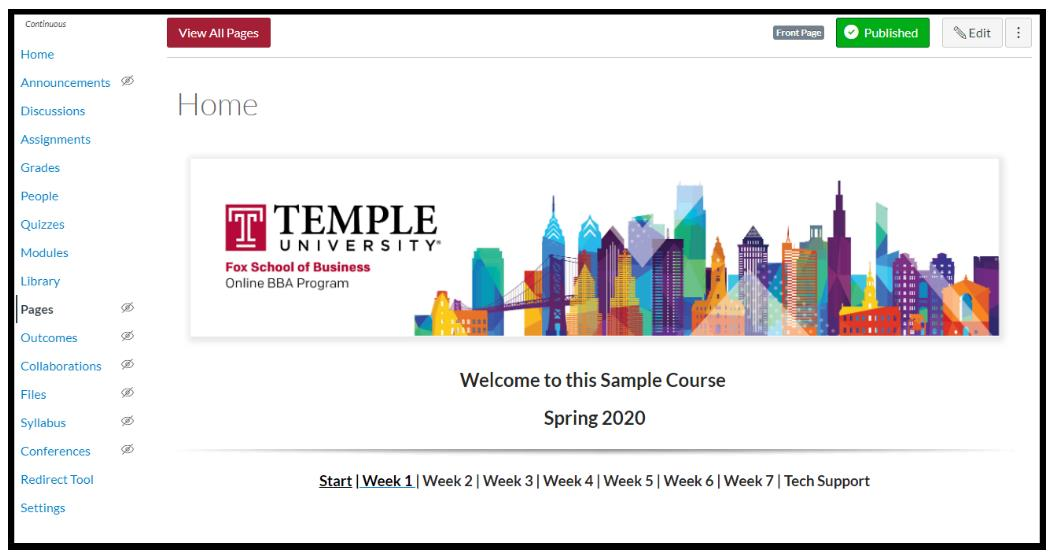
To create a new Home page:
- Go to the Pages tab in Canvas
- Select the "+ Page" button
- Title your Page "Home" (recommended) and add your desired content (see our Guide on Creating and Using Pages for more on this)
- After saving your page, select the three dots in the top-right corner or to the right of the page from the Pages tab, and select "Use as Front Page"
- Select Home from your course navigation to return to the current Home screen
- Select "Choose Home Page" from the options on the right side of the Home screen
- Choose "Pages Front Page" and save
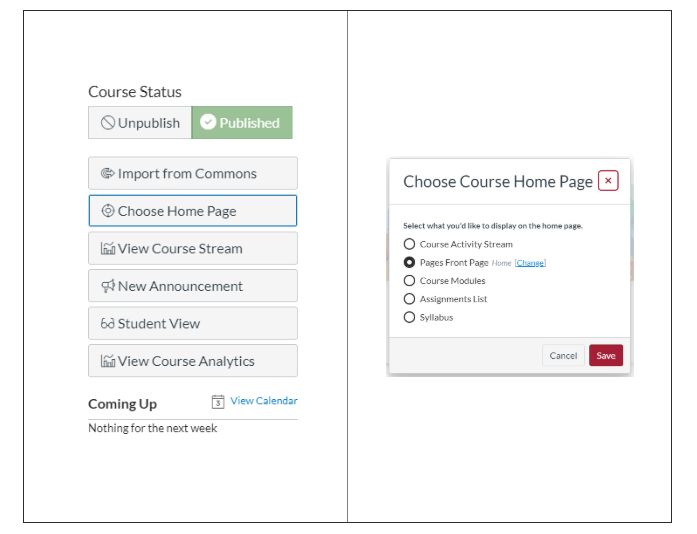
Additional Home Screen Options
Course Activity Stream
If you select "Course Activity Stream" as your Home Page, then your students will see a list of all course activities in the course when they go to the Home screen. This will include announcements, Discussion Board posts, new assignments and changes to assignment due dates, and grade posting. See the Canvas Guides for more on the Course Activity Stream.
Assignment List
You can make your assignments tab your course Home page by selecting this option from the Choose Course Home Page selector. You can arrange your assignments into Assignment Groups to help organize this screen for your students.
Syllabus Tab
Selecting "Syllabus" from the Choose Course Home Page selector will set the Syllabus tab as your course Home page. The Syllabus tab is a place to post your syllabus document, but it also displays a summary of your course schedule based on the due dates you have set for all assignments and events in your course. Students will be able to view all upcoming deadlines and access any assignments listed in the course summary from this page. So any time you add an assignment or to-do item to your course that has a due date, it will be added to the list of items in your course summary on the Syllabus tab. This is a good way to review whether you have forgotten to assign a due date to an assignment, or whether a course you are rolling over still has old due dates from a previous term.
Canvas Guides: Visit the Official Canvas Guides for more on Changing your Course Home Screen