What are quizzes and tests in Canvas?
In Canvas, Quizzes, Tests, Exams, and Surveys are all created via the Quizzes tool. The Quizzes tool enables you to create a variety of quiz/survey questions including multiple choice, short answer, matching, essay, and fill-in-the-blank.
Create a Quiz in Canvas:
- Select Quizzes from the course navigation bar
- Select + Quiz
- Select Classic Quizzes
- Name the quiz and adjust the quiz settings in the “Details” Tab
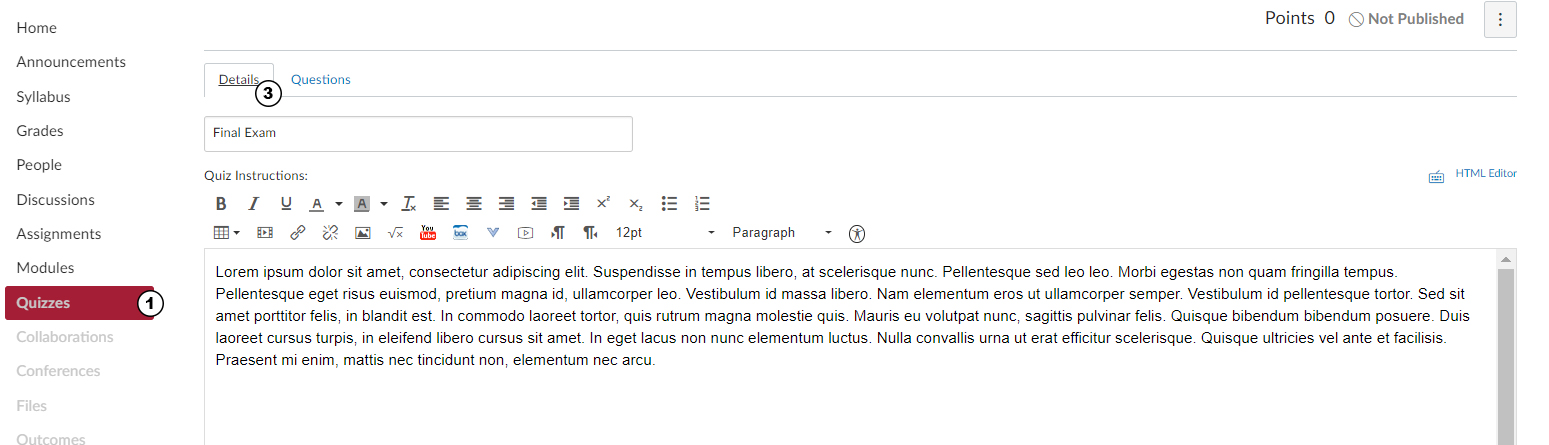
- Select the Questions tab
- Select + New Question
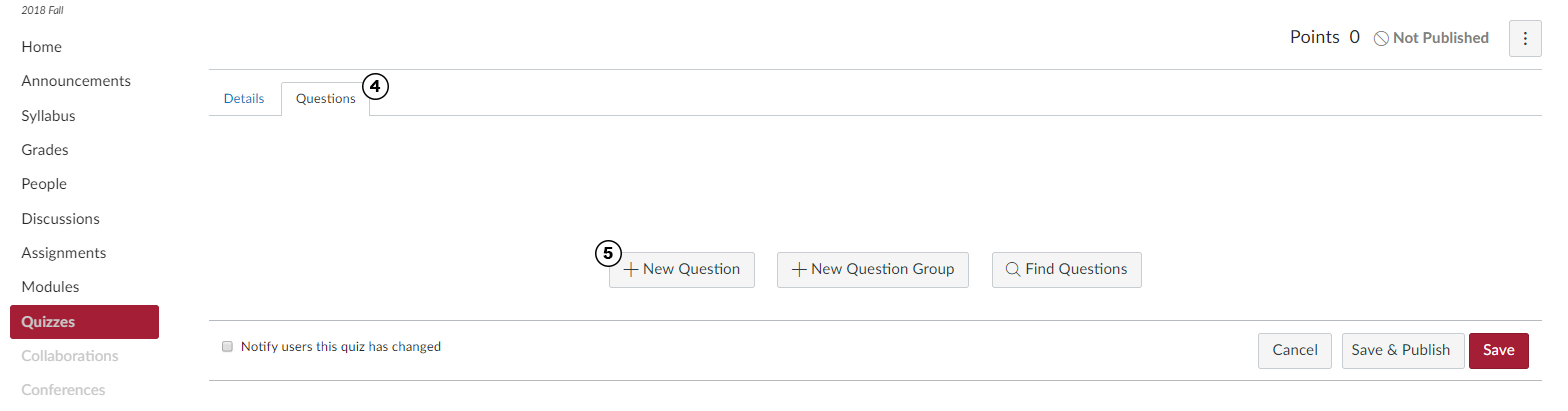
- Enter Question Details, including what kind of question it is and the point value of the question
- Select the correct answer
- Select Update Question
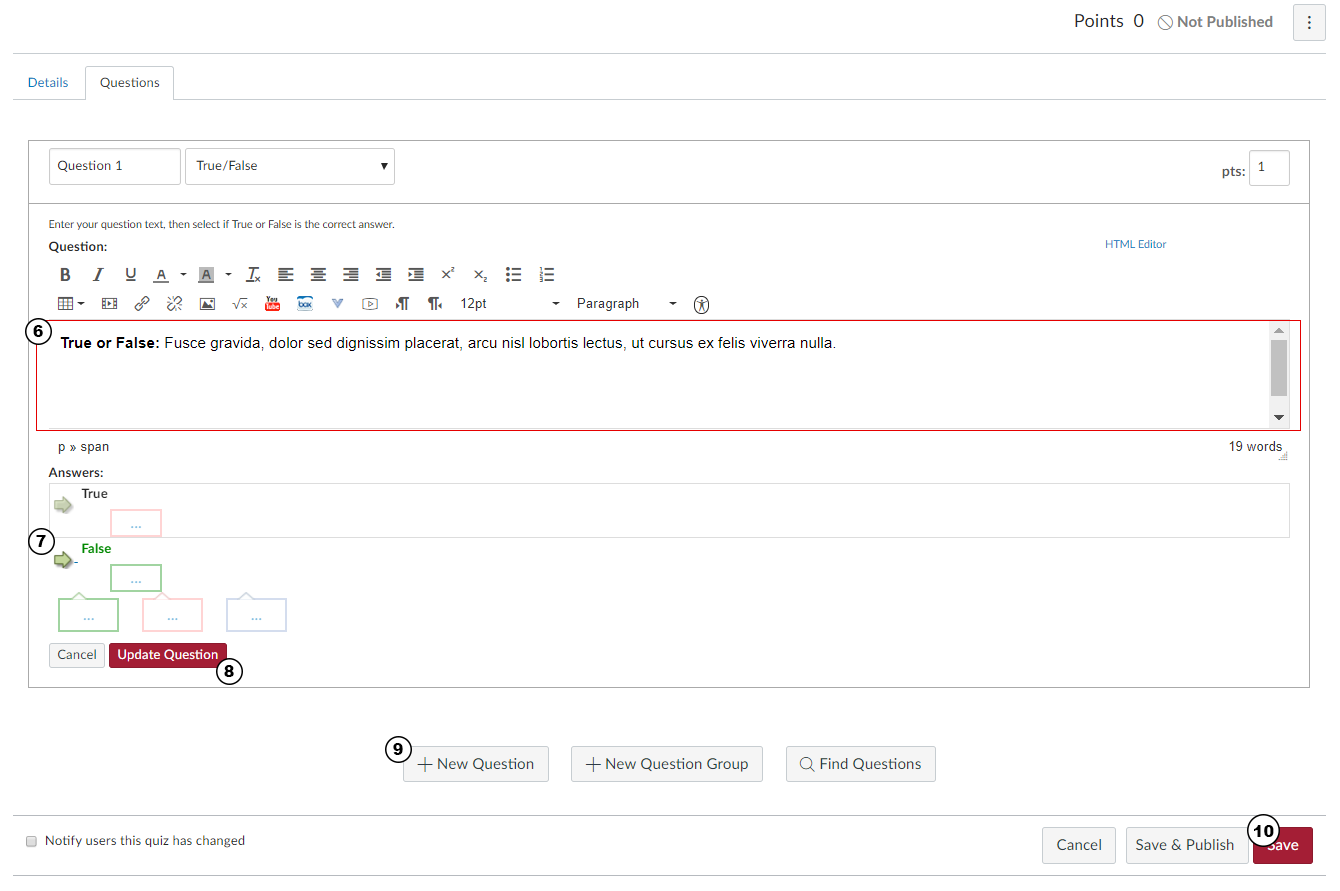
- Select +New Question to add additional questions
- Once all questions are entered, select Save at bottom of page
Note: If you create a stand-alone quiz, the questions will only be available in that specific quiz. If you want to incorporate quiz questions from a stand-alone quiz into a final exam, you will need to manually create the question again in the final exam.
Create a Question Bank:
Question banks are a repository for quiz questions. Questions banks allow you to create sets of questions that can be used in the future. For example, if you create 4 question banks for 4 quizzes throughout the semester, you can then pull specific questions [or all questions] from any of the 4 question banks into a Final Exam.
- In the Quizzes section of Canvas, select the dropdown button next to red “+ Quiz” button
- Select Manage Question Banks
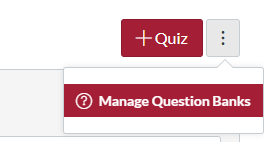
- Select + Add Question Bank button
- Name your Question Bank
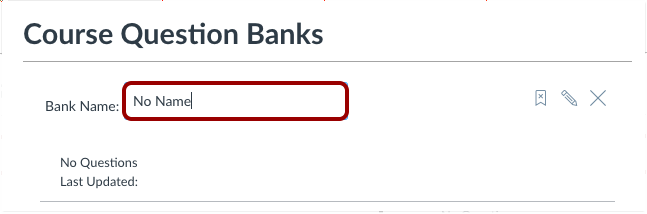
- Select the question bank
- Select + Add a Question
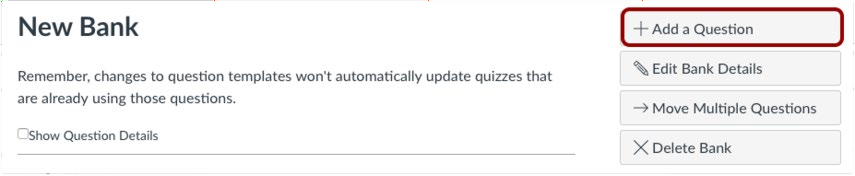
- To add your question bank to a quiz, open the quiz and navigate to the Questions tab. Select Find Questions
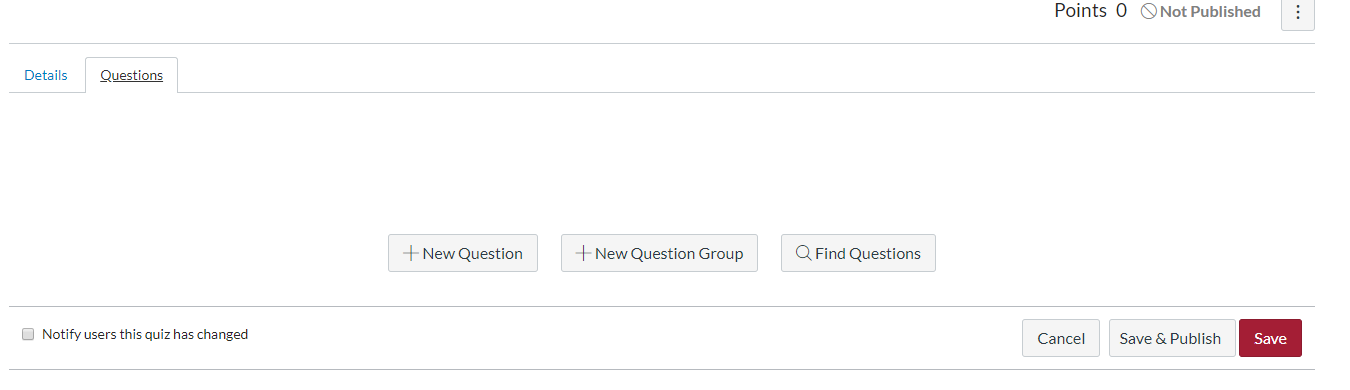
- Find and select the question bank you wish to use and either select the entire bank or specific questions from the bank. Select Add Questions.
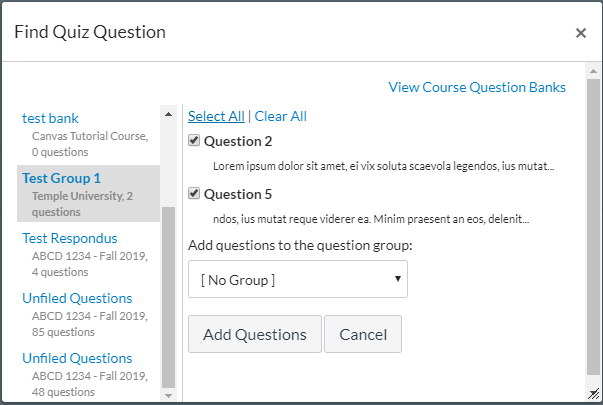
Create a Question Group:
A question group is essentially a pool of questions that can be created for a Canvas quiz. You can designate how many questions in that group are given to students, and the questions are randomized from the total number available. You can add multiple question groups to a quiz; you can also pull your questions from a question bank.
Here is how you create a question group in Canvas:
- Create a quiz using the "Classic Quizzes" option in Canvas.
- Enter your desired quiz settings and instructions
- Go to the Questions tab from the quiz edit screen (1)
- Select + New Question Group (2)
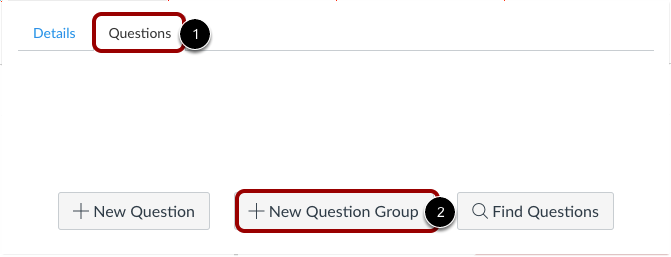
- Fill in the details of the question group. Including the name of the group (1), how many questions you want randomly selected from the group (2) and how many points each question will be worth (3)
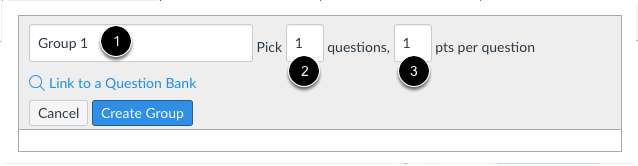
- Select Create Group
- To add individual questions, select the "+" icon to start creating quiz questions. This functions exactly the same as building a normal quiz in Canvas.

- Add as many questions as you like by hitting the "+" icon from within the question bank box. You must have at least the number of questions in the bank as you indicated would be picked from that group.
- Instead of using the "+" icon to create new questions for the quiz, you can select the link to a question bank option to select a bank with the questions you wish to add to that group.
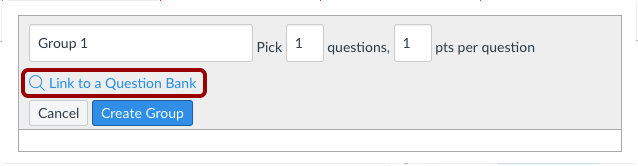
- Save your exam.