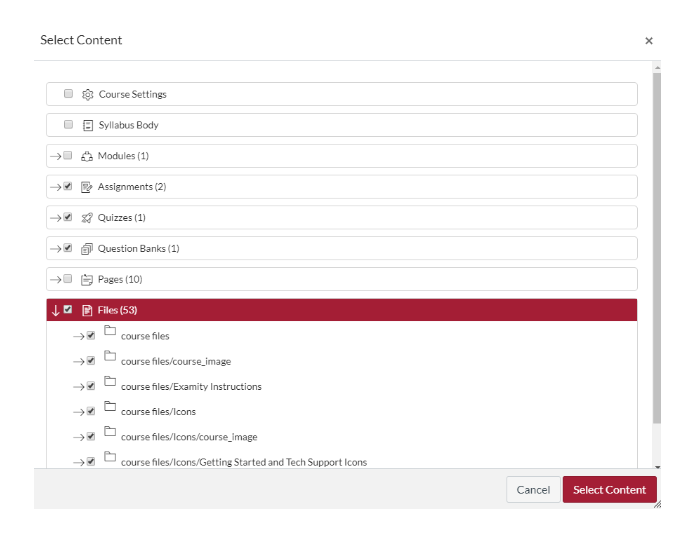Copying Course Content from a Previous Course or Template
Canvas makes it easy to copy an entire course or specific content from one course to another. This can be helpful with rollover courses or if you want to copy specific content from one class to another. Follow the steps below to copy course content:
- Go to your new course in Canvas.
- Select "Settings" from the Course Navigation menu.
- On the right-hand side of the page, select "import course content".
- From the dropdown menu, select "Copy a Canvas Course"
- In the "Search for a course" box, type and select the name of the course you want to copy.
- Select to either import "all content" or "Select specific content".
- Select Import.
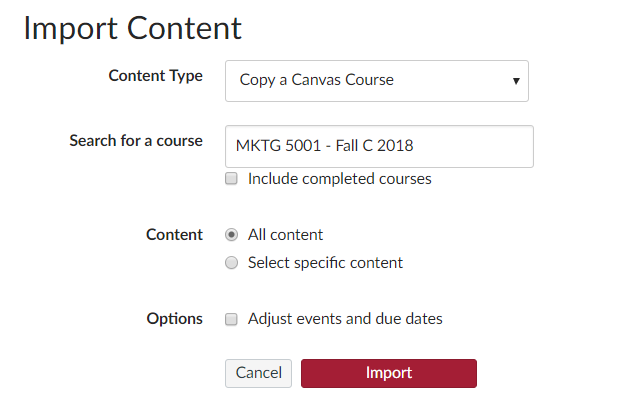
Copying Specific Content
If you select "All Content" when importing content, you will create an exact copy of the entire course that you are importing from. If you are only interested in copying certain things from another course, be sure to check "Select Specific Content" when preparing to import content. Once you hit "Import" you will see a list of your "Current Jobs" below the import settings. The course copy that you have requested will appear in this list, but it will not process yet.
- You must hit the red button that says "Select Content" in order to search through the course content and select what you would like to copy over.
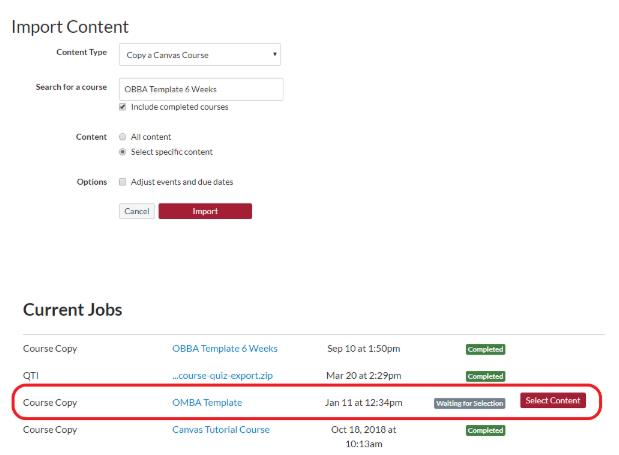
- Select your desired course content from the menu for that course, and once you have everything you wish to copy selected then hit "Select Content" to complete the import. The content you selected will be added to your course.