Did you know you and your students can record and post personalized videos to the discussion boards in Canvas? Here’s how.
As an instructor:
- Create a new discussion in Canvas
- In the rich text editor, select the Upload/Record Media option on the toolbar or from the insert dropdown
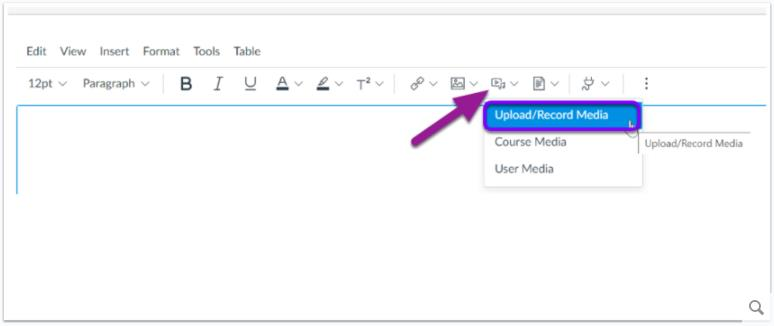
- From the record media tab, select the camera and microphone you would like to use from your computer. You may need to allow Canvas to use your webcam before these options appear.
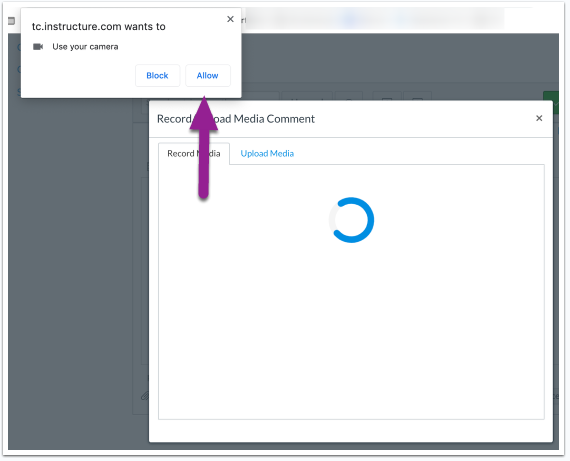
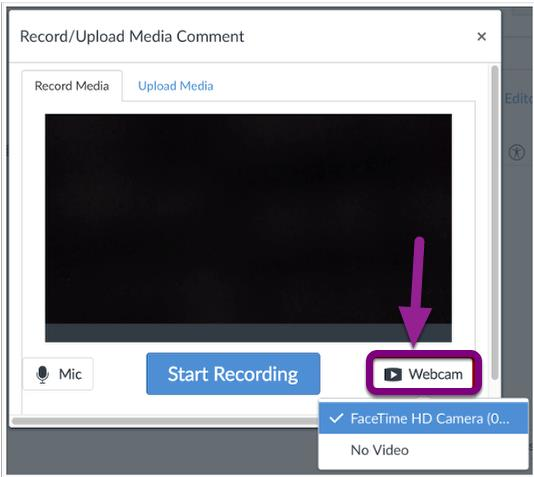
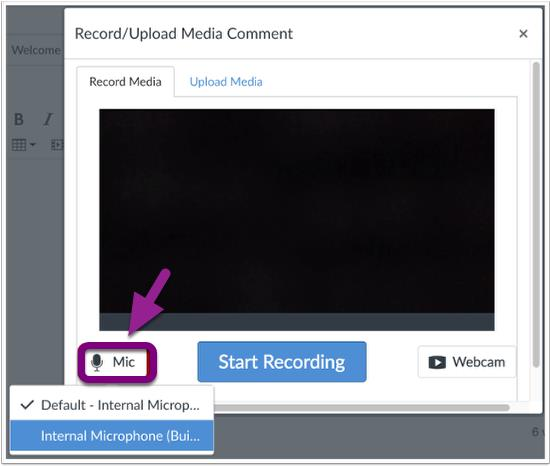
- To begin recording, select the start recording button. You can use the start over button if you want to rerecord your video, then select the finish button when you are done and happy with your recording.
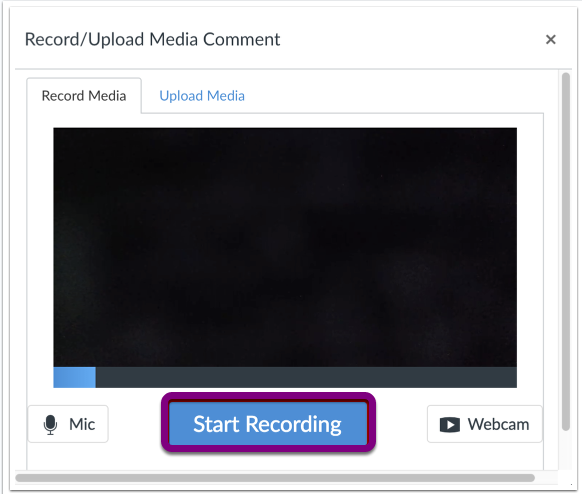
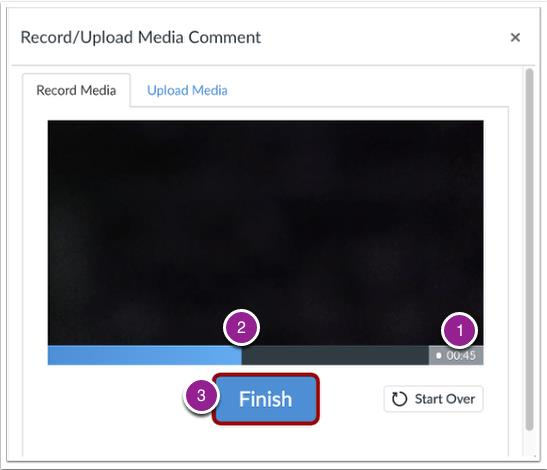
- Your video will be automatically inserted into the discussion instructions box. Be sure to save!
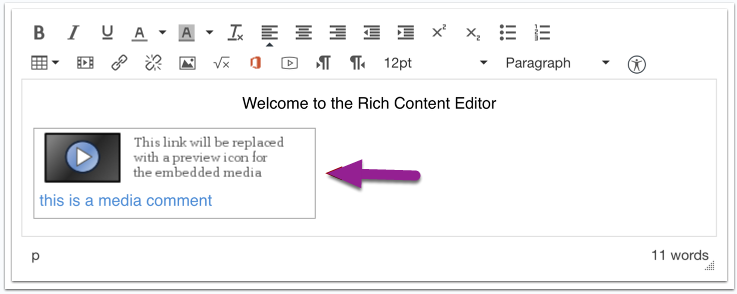
As a student:
- Open a discussion and select reply
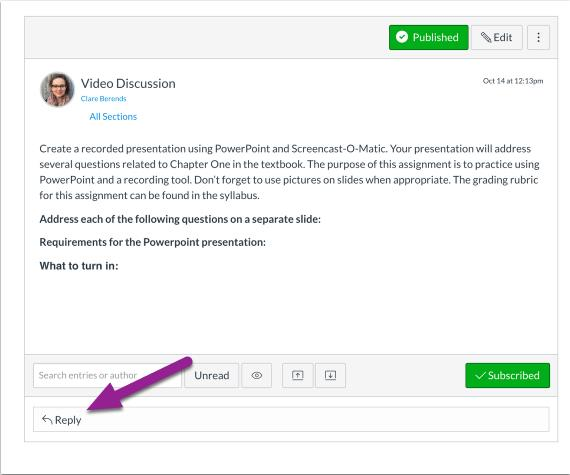
- Follow the above steps to record and leave a video reply on the discussion board