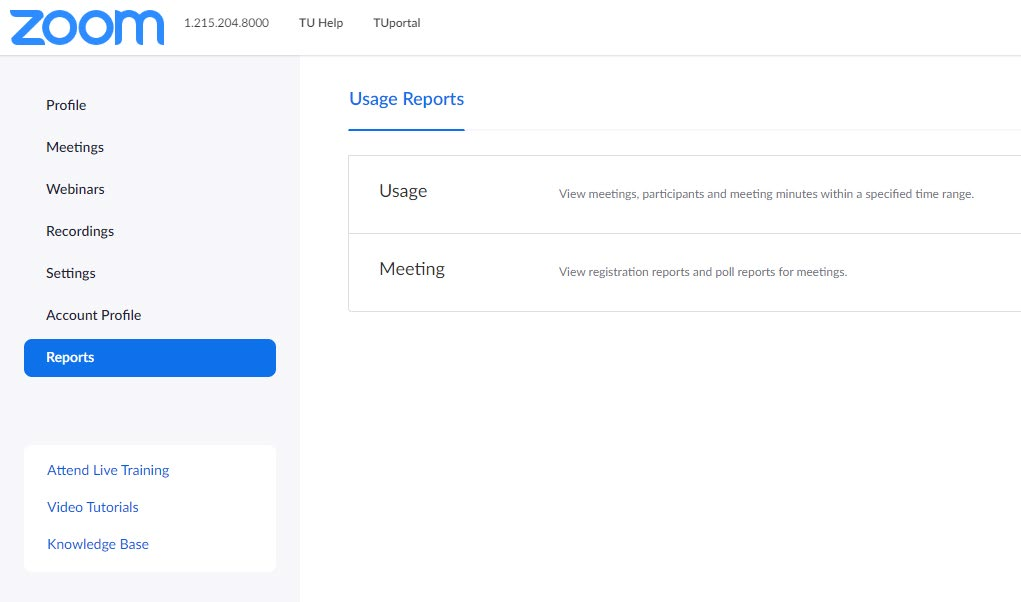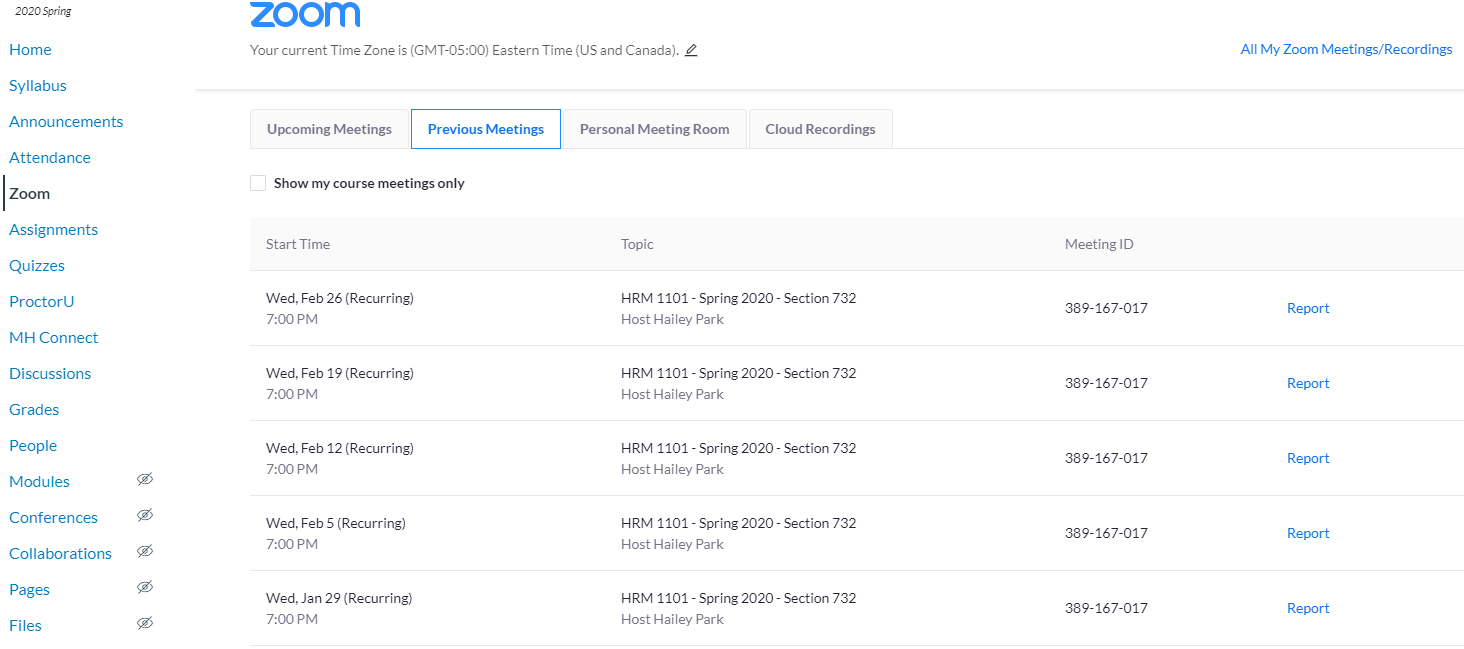Skip to main content
To Access Zoom Reports
- Log into Zoom or open Zoom from the TUPortal
- Click on the Reports tab
- Under Usage Reports select either Usage or Meetings
- Enter date range (maximum range is 1 Month)
- Select "Search"
- Select the meeting
- You can view details here or select export to CSV file
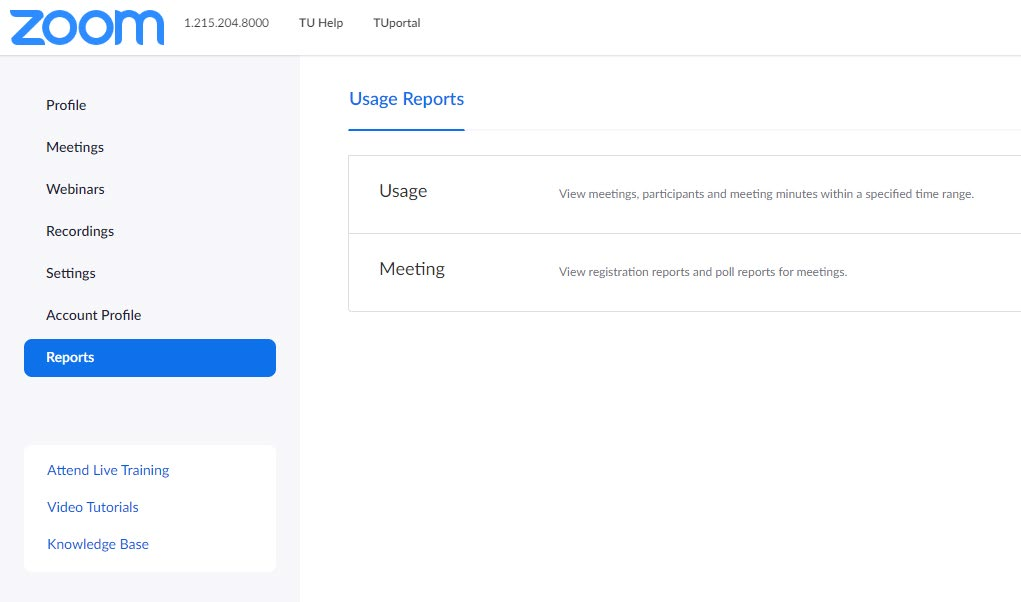
From within the Canvas LTI Integration
- Go to the Zoom tab in your Canvas course
- Select the Previous Meetings tab
- Find the class session you wish to access the report for and select report to the right of the session
- You can view the attendance report or select export as CSV file to download the report
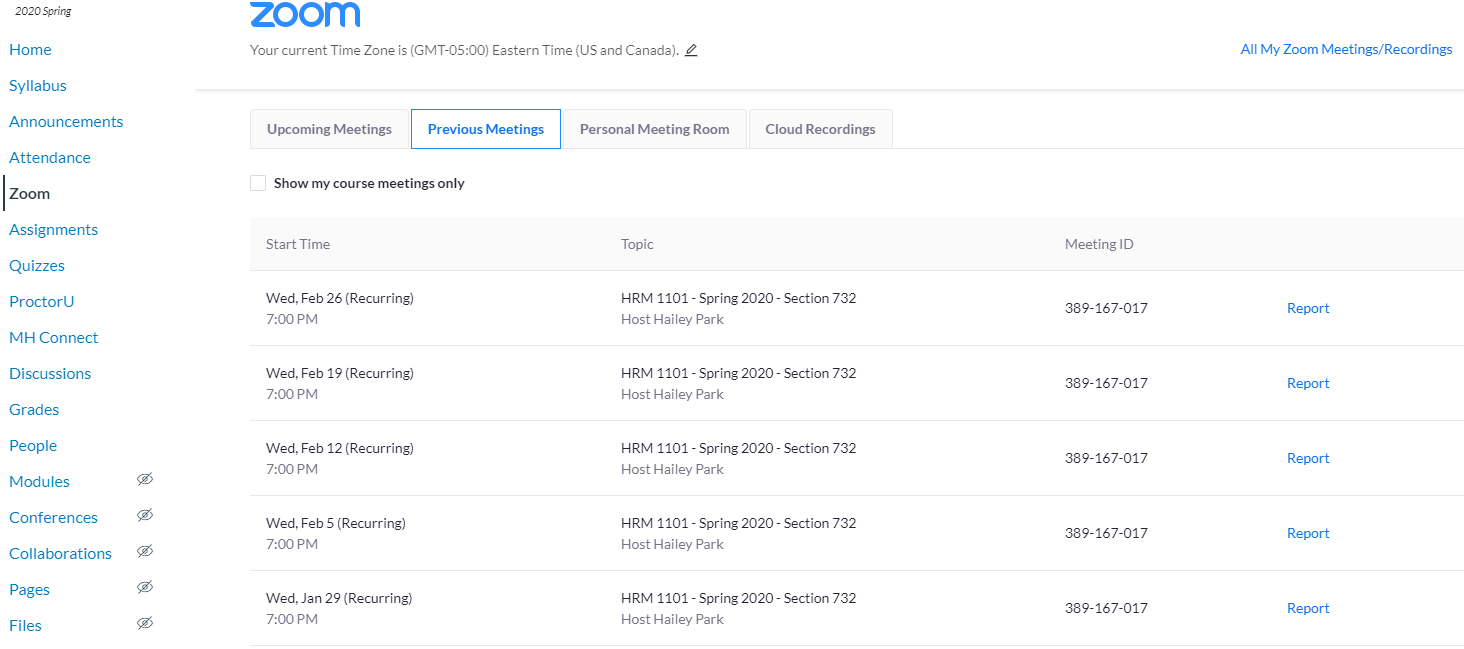
Go Back To The Top of the Page