Note: All participants must have the newest version of Zoom (or version 5.3.0 or higher) downloaded to their desktop or mobile app to enable participants to choose their own breakout room. Download Zoom here.
Allow Participants to Choose a Breakout Room
- From your Zoom session, select the “Breakout Rooms” icon.

- Select the number of breakout rooms to be created.
- Select “Let participants choose room.”
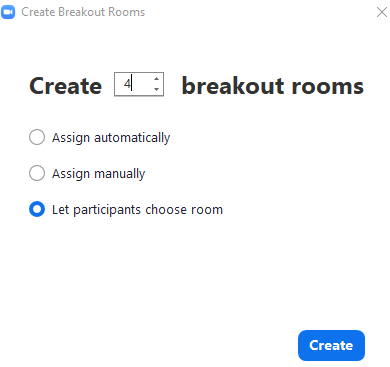
- Select “Create.”
- Select to “Open All Rooms” when ready to begin Breakout Sessions.
Note: Each room is automatically named “Room 1, ““Room 2,” etc.- To “Rename” the Breakout Rooms:
- Hover over the Room name and select “Rename.”
- Type in the new name of the group.
- Select “Enter” to save the new name.
- To “Rename” the Breakout Rooms:
Once the rooms are open, participants can open the Breakout Session panel and select a Room to join.
Note: If a participant has not downloaded Zoom version 5.3.0 or above, they will not have access to manually move themselves to a room. Instead, you must assign them to a room.
To “Assign” a student to a Breakout Room:
- Select “Assign” next to the Room name.
- Select the student’s name to assign them to the group.
To learn more about Zoom Breakout Sessions see here.