Note: All participants must have the newest version of Zoom (or version 5.3.0 or higher) downloaded to their desktop or mobile app to enable participants to choose their own breakout room. Download the latest version of Zoom here.
Choose a Breakout Room
- From your Zoom session, select the “Breakout Rooms” icon from the navigation bar.
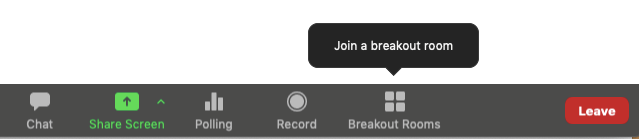
- Hover over the right of the breakout room you would like to join
- Select “Join”
- Select “Yes”
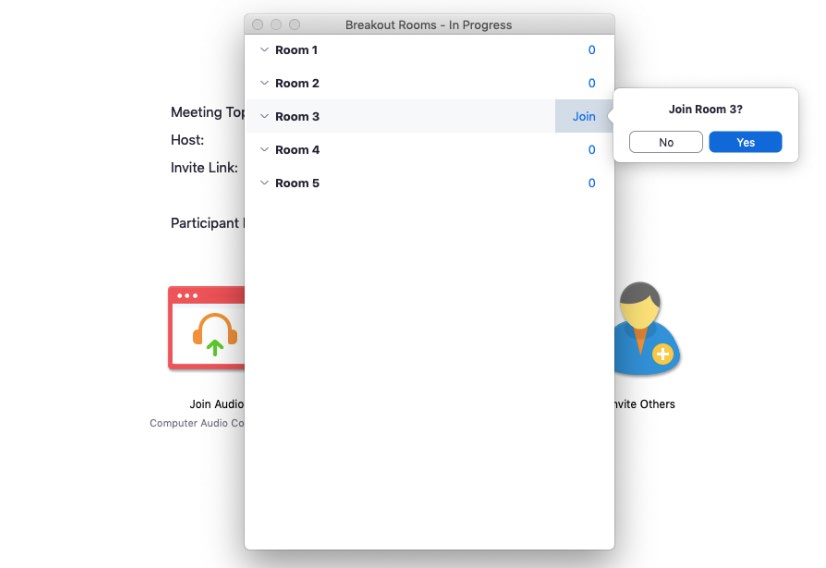
- Once you have selected “Yes”, you will be taken into your selected breakout room
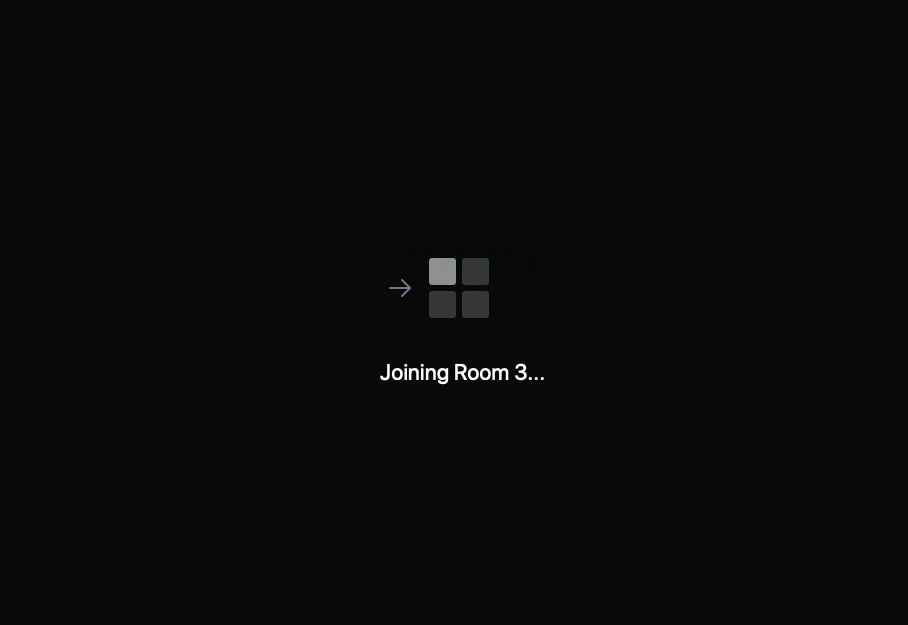
- To join to another room, select “Breakout Rooms” on the navigation bar

- A window with all the breakout rooms will be listed
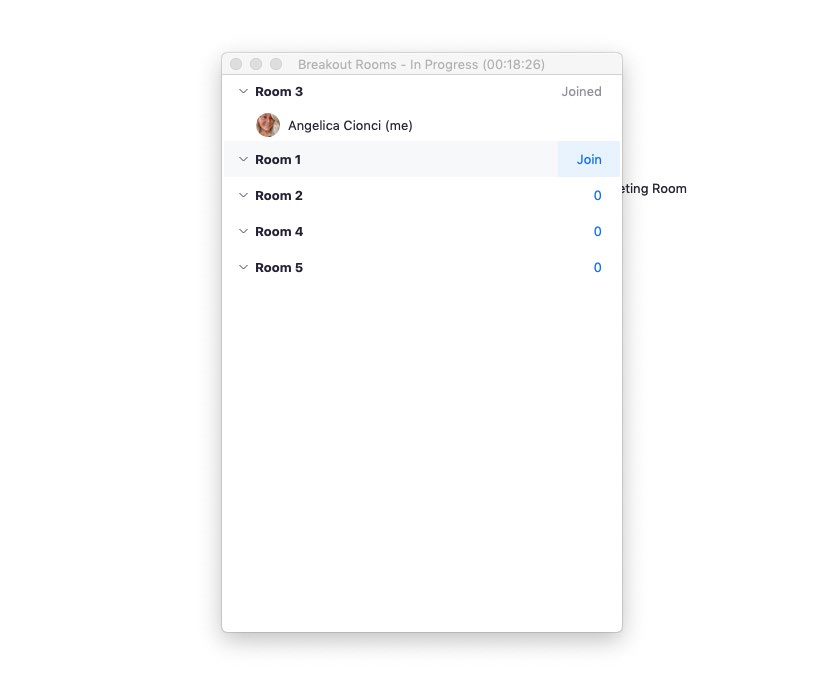
- You will see which room you are currently assigned to
- Select “Join” to the right of the room you would like to join
- To leave your breakout room and return to the main session, select “Leave” from the bottom navigation bar

To learn more about Zoom Breakout Sessions see here.