Password Protection for All Recordings (how to turn on/off)
- Go to https://zoom.temple.edu
- Select “Settings” on your Zoom navigation (to the left)
- Select “Recording”
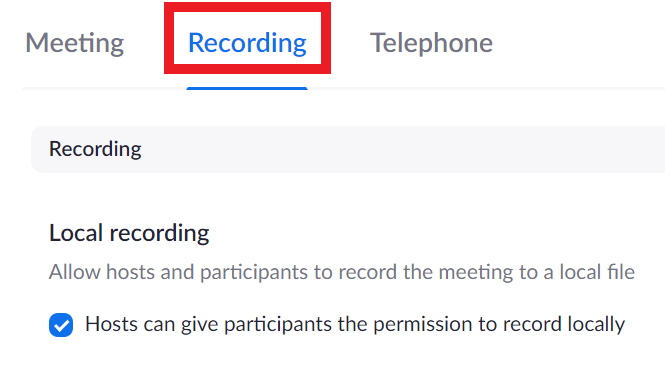
- Scroll down the page and you will see “Require password to access shared cloud recordings”

* If you would like to password protect all of your recordings, have this option turned on
* If you would not like to password protect your recordings, turn this option off
After you change any settings, the changes will save automatically
Password Protection for Individual Recordings
- Go to https://zoom.temple.edu
- Select “Recordings” on your Zoom navigation (to the left)
- You will now see a list of all your recordings, select “Share” to the right of the recording you would like to view

- After you select “Share” you will see the sharing settings for that individual session
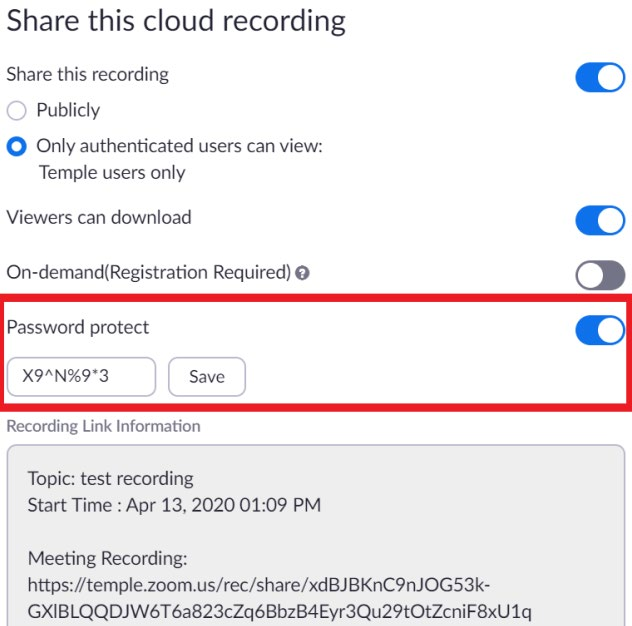
* If you would like to password protect this individual session, set this option to on, set a password and select save
* If you would not like to password protect this individual session, make sure this option is set to off
If you have any problems or questions, please contact foxzoom@temple.edu