- Go to https://zoom.temple.edu
- Login with Accessnet username and password
- Select "Meetings" on your Zoom navigation (to the left)
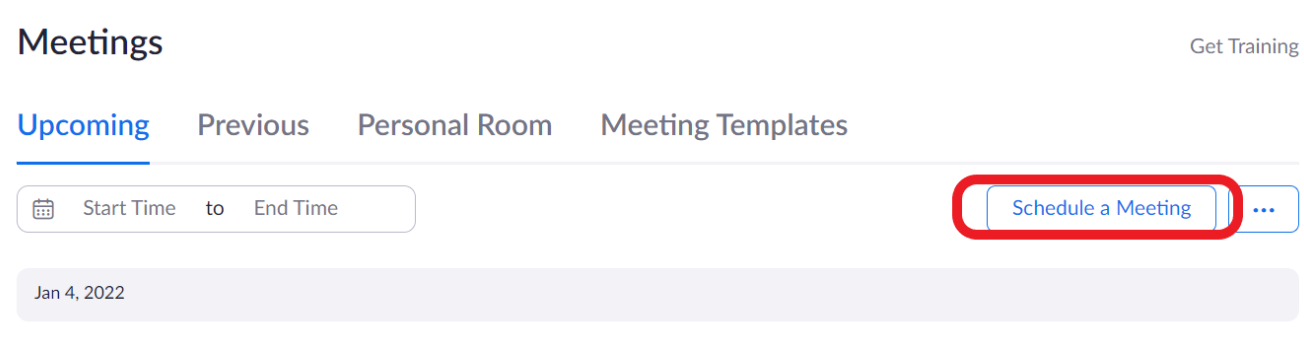
- Topic: Enter a topic or name for your meeting.
- Description (Optional)
- When: Select a date and start time for your meeting.
- Duration: Choose the approximate duration of the meeting.
- This is only for scheduling purposes. The meeting will not end after this length of time.
- Select Recurring meeting:
- Recurrence: Change from Daily to Weekly
- Repeat: Keep this on “1 week”
- Occurs on: Select the day(s) of the week your class occurs on
- End Date: Enter your last class date OR select the number of weeks your class will run
- Registration: Check the "Required" box
- Template: Uploading a meeting template is optional
- Security: The security options are based upon preference
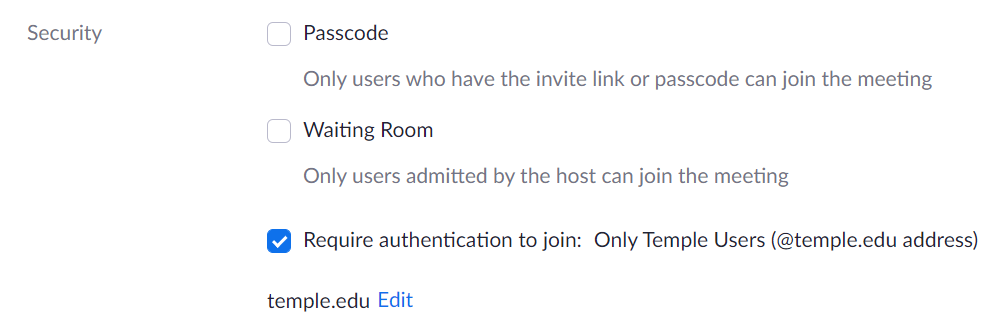
Recommended: "Require authentication to join" - Video: Both Host & Participant videos are set to off by default. This means videos will be off until the Host/Participant they are ready to turn them on.
- Audio: Keep on “Both”
- Meeting Options (optional)
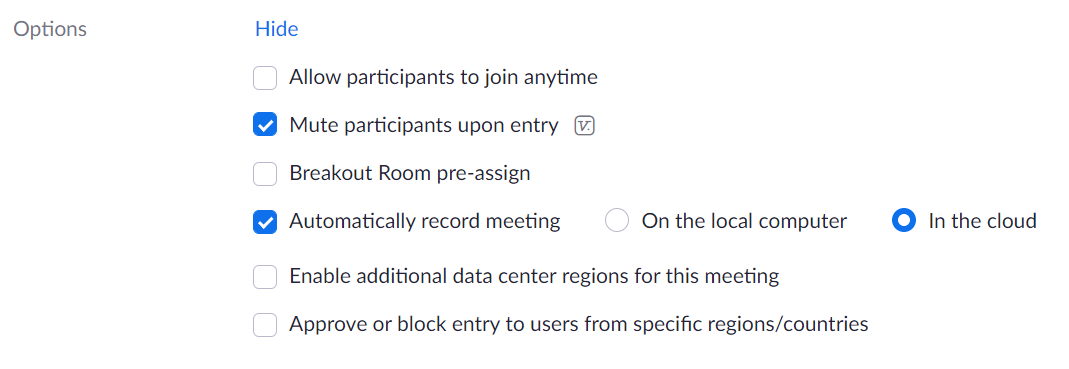
Recommended: “Mute participants upon entry” * Automatically record meeting – In the cloud” -
Select "Save"
If you have any problems or questions, please contact foxzoom@temple.edu