- Save your Rise Module as a .zip file ready to be imported into Canvas.
- Ensure that your SCORM has been enabled in the Course Navigation menu in Canvas. If not, to enable SCORM, go to Settings, select the Navigation tab and then select the three dots to the right of SCORM and select +Enable. Scroll down and select save.
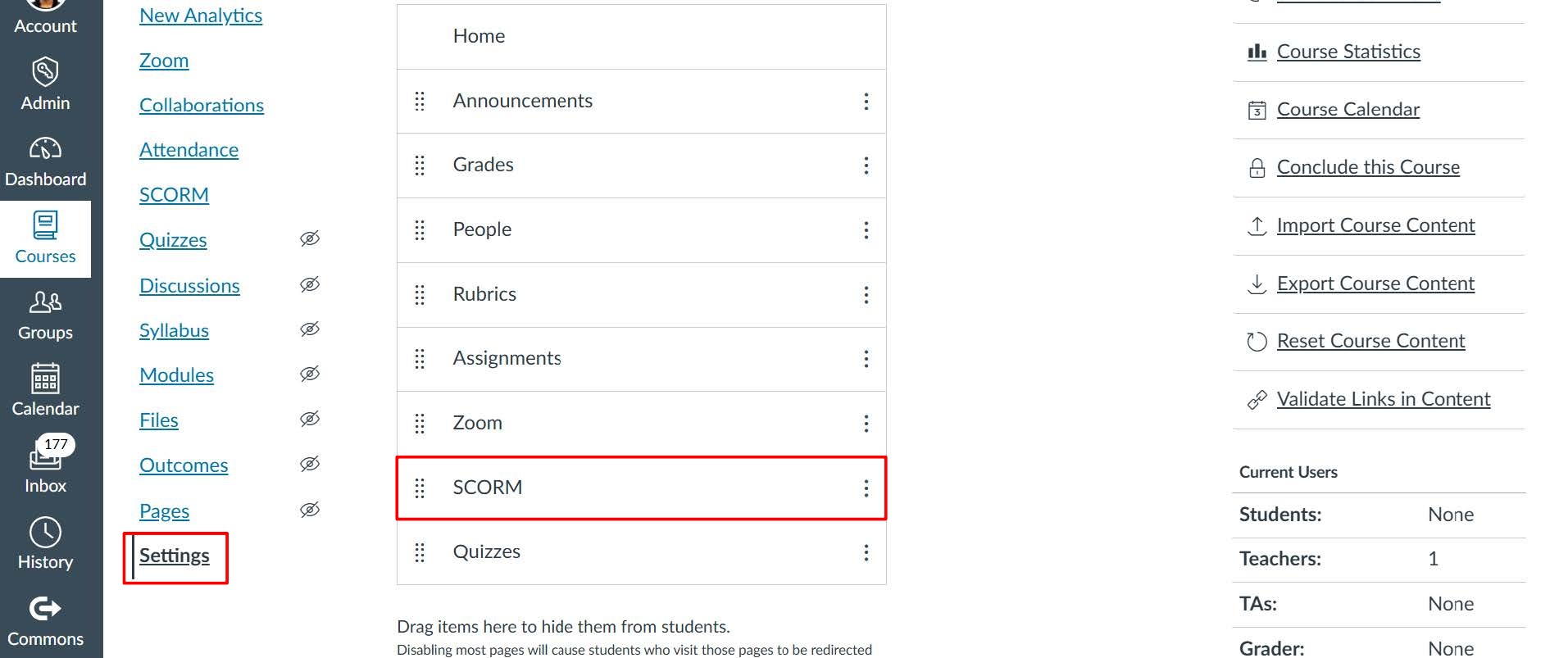
- You can add your Rise Module as either a graded or ungraded assignment.
- As a graded assignment, select SCORM in the Course Navigation menu and then select Upload.

- Locate the .zip file with your documents and select Open.
- In the ‘Choose import type’ drop down menu, select ‘Import as graded assignment’ then select ‘Go’.

- You can now access the Rise Module within the assignment section in Canvas.
- You also have the option to import as an ungraded assignment. This will create an assignment with no points allocated to it.
- As a graded assignment, select SCORM in the Course Navigation menu and then select Upload.
