In the Moderate page of a quiz created in New Quizzes, you can view student results and manage student accommodations, attempts, and time limits. Accommodations apply to all quizzes in a course for a student.
Adding Time Extensions
- Select the Quizzes tab in Course Navigation or select a specific Quiz in the Assignments tab
- Locate the Build link by selecting the Options icon [1]
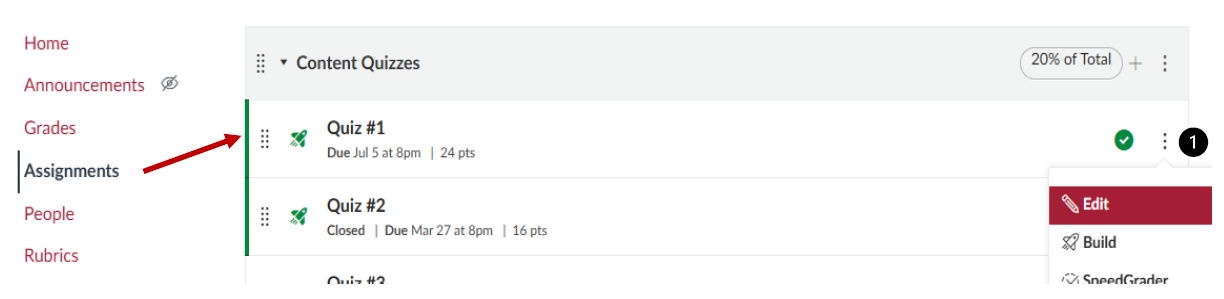
- Select the Moderate tab to show the display of enrolled students and any accommodations already set
- To make adjustments, either choose a specific student’s name [1] or the pencil icon on the right [2]

- The next window will allow you to modify the number of attempts [3] or the length of time permitted [4]
- You can also select the option to “Remove time limit (unlimited)” in the dropdown menu

- You can also select the option to “Remove time limit (unlimited)” in the dropdown menu
- Once finished, select Apply followed by the Save button.
- All saved Accommodations will then be visible on the overall Moderate page [5].
