Zoom is available as an LTI Integration within Canvas. To enable Zoom within your course, follow these instructions:
- Within Canvas, select the course that you would like to add Zoom to.
- From the bottom of the left-hand course navigation, select Settings.
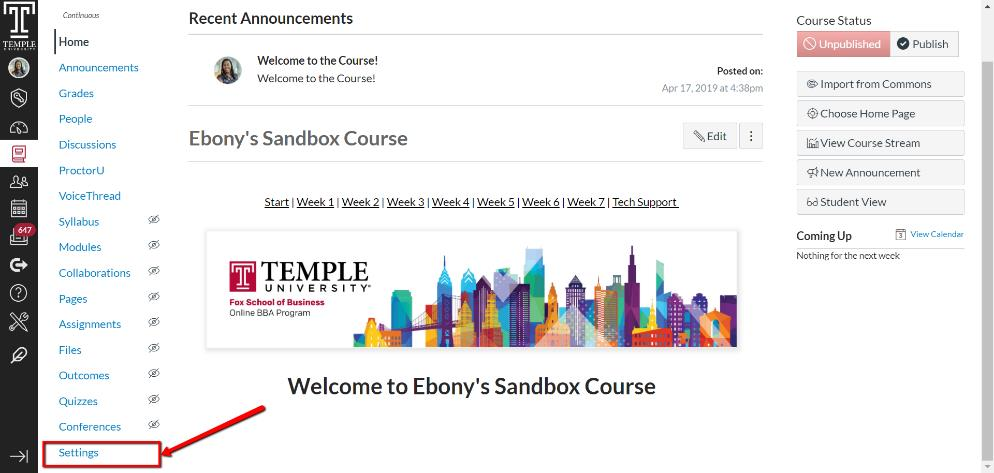
- Open the course settings and select the Navigation tab

- Select Zoom then drag and drop Zoom from the bottom section (inaccessible to students section) to the top (accessible students section)


- Once the applications are arranged in the order that you prefer, navigate to the bottom and select Save.

- Zoom should be visible in the left-hand course navigation and available to students. By selecting the Zoom tab, you will see that your Zoom account is linked directly to this Canvas Course. Now you are all set to schedule meetings within Zoom.
