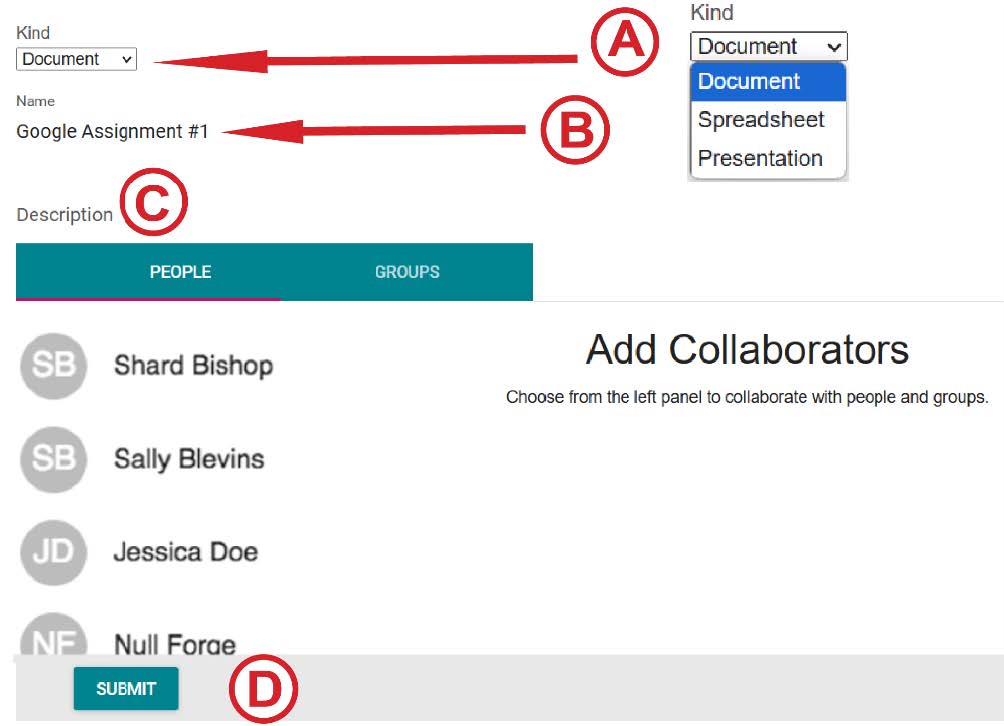The Canvas Collaborations enables integration with Google Workspace for collaborative work between instructors and students. Participants can contribute synchronously or asynchronously, making it easy to share ideas and complete group assignments.
Collaborations allow:
- Multiple users to work simultaneously on a shared Google document, spreadsheet, or presentation
- Real-time saving of changes, ensuring that updates made by any participant are instantly visible to all
- Instructors and students can create collaborations at both the course and group levels
Collaboration ideas:
- Share bulleted lists or agendas to prepare students for upcoming class sessions
- Use a shared document as a text-based whiteboard for collaborative brainstorming and ongoing reference
- Assign group projects that allow students to work together in real time
- Track student progress and provide feedback as collaborative work evolves
Collaborations in Canvas:
- First, check if authorization is accessible to the Google Account
- Select Collaborations on Course Navigation
- On the top right of the page, click the + Collaboration button, then Google Drive on the down-drop menu
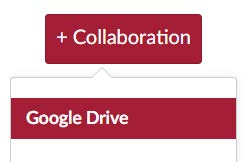
- Next, select the Kind (A) drop-down menu and select the file type
- In the Name (B) field, type in the assignment name
- Under Description (C), select People or Group
- Select the Submit (D) button to complete