- Open the Zoom app and sign in. If you don’t have the app on your computer, download it here. If you are not signed in automatically, use the “Sign in with SSO” option and enter “temple” as the company domain. You may be sent to a website to enter your login information. You can close out of the website after logging in to resume these steps.

- Select your profile picture in the top right corner of the window.
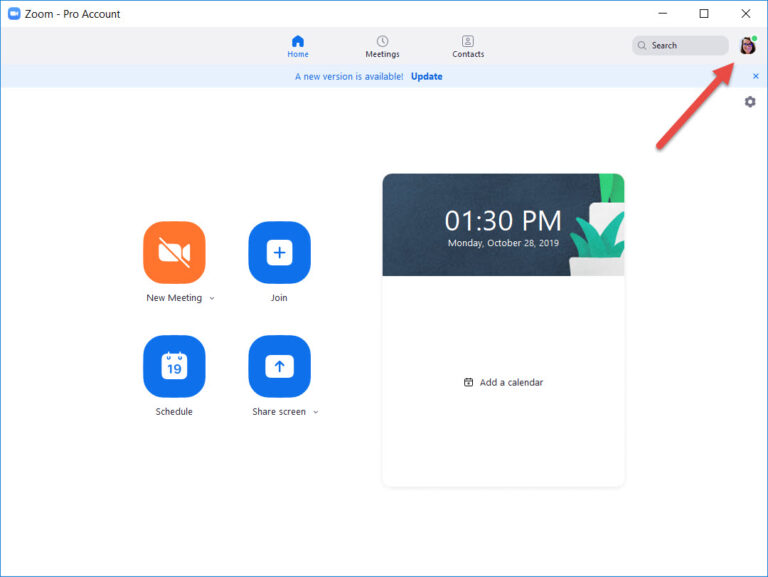
- Select “Check for Updates”

- If Prompted, select “Update”

- Wait for the progress bar to complete and your Zoom desktop client should be up to date.