Images and videos can be embedded using the Rich Content Editor (RCE) in Announcements, Assignments, Discussions, Pages, and Quizzes features.

To Access an Image in the Rich Content Editor (RCE):
- Drag and Drop: Drag an image from a web browser or from a file saved on your computer directly into the editor
- Copy and Paste: Right-click on an image to copy it, then paste it into the RCE
- Insert > Image (A1) on menu or Image Icon (A2):
- Upload Images (B) from your computer or by entering a URL
- Add an image from Course Images (C) or User Images (D)

The Upload Image menu includes two tabs: Computer and URL. Each tab features Display Options with an ‘Embed Image’ button for selection.
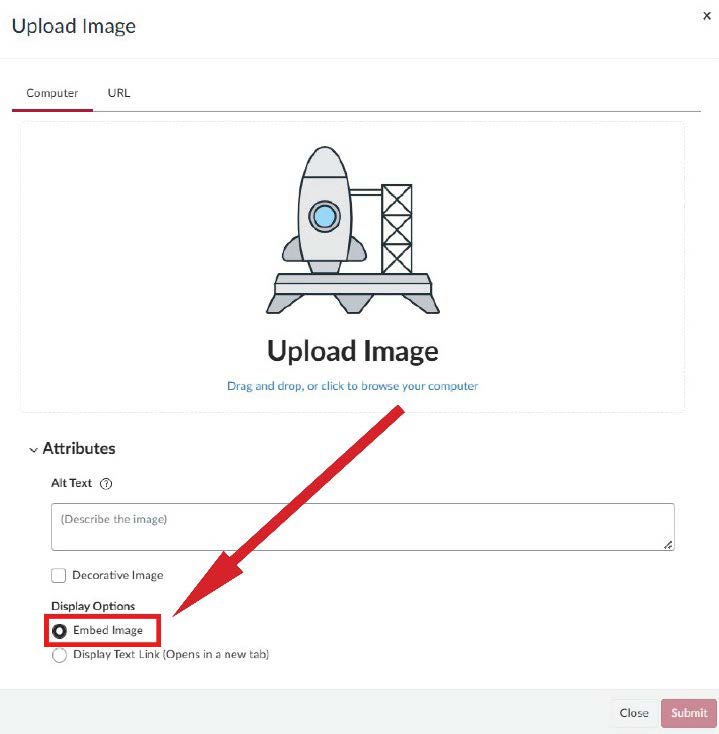
To Access a Video in the Rich Content Editor (RCE):
- Insert > Media (E1) on menu or Media Icon (E2):
- Upload/Record Media (F) from your computer or by entering a URL
- Add an image from Course Media (G) or User Media (H)

Video will automatically embed in RCE when uploaded.